Connecting to SchemaAgent Server
Please note: SchemaAgent Client must be installed in order for you to be able to make a connection.
Before you connect to SchemaAgent Server, only the Connect to SchemaAgent Server command is enabled in the Schema Design menu; other SchemaAgent commands in the Schema Design menu are disabled (see screenshot). The other menu items become enabled once a connection to a SchemaAgent Server has been successfully made.
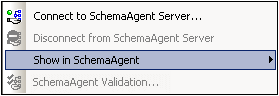
Connection steps
To connect to a SchemaAgent server:
| 1. | Click the Connect to SchemaAgent server toolbar icon |
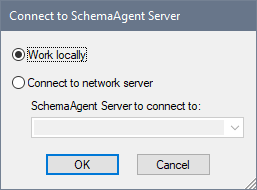
| 2. | You can use either the local server (the SchemaAgent server that is packaged with Altova SchemaAgent) or a network server (the Altova SchemaAgent Server product, which is available free of charge). If you select Work Locally, the local server of SchemaAgent will be started when you click OK and a connection to it will be established. If you select Connect to Network Server, the selected SchemaAgent Server must be running in order for a connection to be made. |
Note on servers running with Windows XP SP2 If the SchemaAgent Server name is listed in the Connect to SchemaAgent Server dialog but you cannot connect to it, it is possible that your server is not taking part in the name resolution process of your network. Name resolution is blocked by the default settings of the Windows XP SP2 Firewall.
To connect to such a server, do one of the following:
•Change the server settings to enable the name resolution process, or •Enter the IP address of the server in the Edit field of the Connect Dialog box.
This need be done only once as SchemaAgent Client stores the connection string of the last successful connection. |
Schema View after connecting to SchemaAgent server
After a connection to a SchemaAgent server is established, Schema View will look something like this:
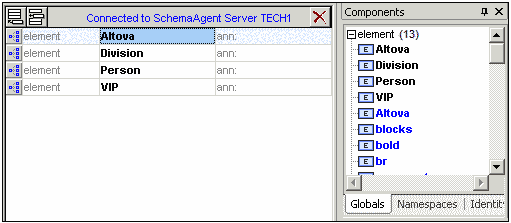
Please note:
•At the top of the Globals view the text "Connected to SchemaAgent Server" appears, specifying the server to which the connection has been made.
•You now have full access to all schemas and schema constructs available in the server search path. SchemaAgent schema constructs such as global elements, complexTypes, and simpleTypes are visible in bold blue text, below the constructs of the active schema (bold black text).
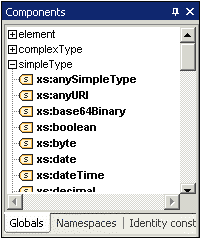
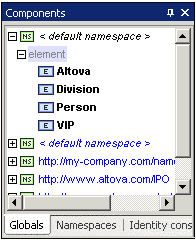
Schema constructs can be viewed by Type (Globals), by Namespace, or by Identity Constraints in the respective tabs of the Components entry helper.