Validating with RaptorXML Server
You can validate XML and XBRL* documents with RaptorXML Server. Validating involves two steps:
•Selecting the server and server configuration to use for the validation
•Running the validation (by using one of the Validate on Server commands; see below)
*Note: There are two editions of Raptor: RaptorXML Server (for XML validations) and RaptorXML+XBRL Server (for XML and XBRL validations). If you wish to validate XBRL documents, you must use RaptorXML+XBRL Server. For more information about RaptorXML(+XBRL) Server, please see the Altova website and the user manuals: RaptorXML Server and RaptorXML+XBRL Server.
Selecting the server configuration to use
If you have defined multiple configurations on multiple servers, you can select a server and one of its configurations as the active configuration. The active configuration will be used for subsequent validations. On placing the cursor over the Tools | Raptor Servers and Configurations command (see screenshot below), a submenu appears that contains all the added servers, together with the configuration of each. Select the server configuration you want to make the active configuration. In the screenshot below, the xbrl configuration of the server named Raptor-01 has been selected as the active configuration (indicated by the green arrow).
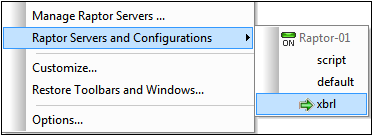
Validating with RaptorXML Server
You can validate XML and XBRL documents by using the validation engines of XMLSpy or by using RaptorXML Server. To validate using RaptorXML Server, do one of the following:
•Click the toolbar icon Validate on Server
•Select the command XML | Validate XML on Server (high-performance) (Ctrl+F8)
•In the Project entry helper, right-click the project, a folder, or a file, and select Validate XML on Server (high performance) to validate XML or XBRL data in the selected object.
Note: Raptor validation is available in Text View, Schema View, XBRL View, and Grid View.