Create Relationships: Part 2
The previous section, Creating Relationships: Part 1, explained how to create relationships using definition relationships to demonstrate the mechanism. Presentation relationships (screenshot below) and calculation relationships are created in a similar way. The only difference is that there is no Arcrole column in presentation and calculation relationships.
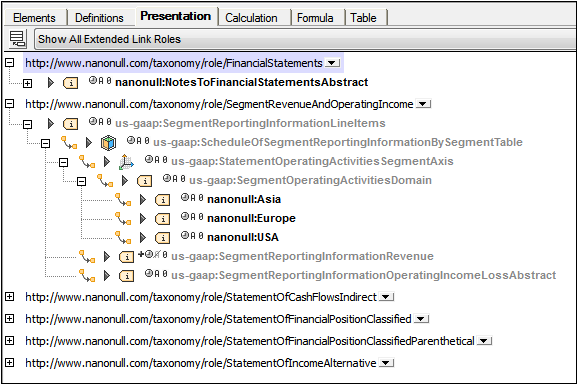
The following points should be noted:
•Presentation and calculation relationships can be considered to be a simple arc between two elements in the manner of parent-child relationships. The arc icons signify this relationship. So inserting an arc on an element is equivalent to creating a child element in the graphical representation. Using arcs, therefore, a hierarchy can be built up.
•Elements can also be dragged from the Global Elements entry helper into the tree. These elements are always dropped at the to position of an arc. An arrow appears when the element is in position to be dropped.
•Calculation arcs have weight attributes that indicate how the value of the to element in the arc should be summed (see screenshot below). For example, a weight value of +1.0 indicates that 100% of the element's value should be added towards the value of the from (or summation) element. A value of -1.0 indicates that 100% of the value of should be subtracted from the value of the summation element. Double-clicking the weight attribute value enables you to enter an optional value.
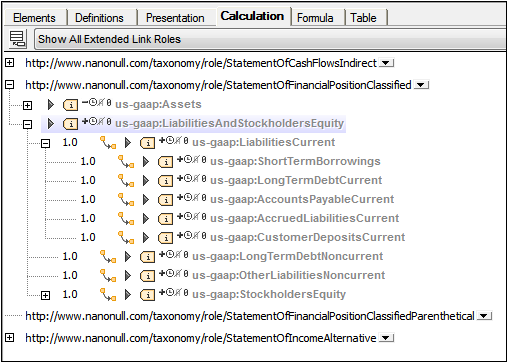
The weight attribute can also be modified in the Details entry helper (see below).
Prohibiting the use of an arc
All arcs, whether definition, presentation, or calculation, have a use attribute that can take a value of optional or prohibited. When the value prohibited is used, the arc is negated.
Color and context menu
When elements have been created in the current taxonomy and can be edited, they are displayed in black. Otherwise (when they are from imported taxonomies, which must not be edited) elements are displayed in gray.
The following entries appear in context menus in the main window of the relationships tabs.
•Insert element reference: Available on extended linkroles. Adds an element under the linkrole that will always be at the from end of arcs.
•Delete element reference: Available on element references immediately under a linkrole.
•Insert arc: Available on elements. Inserts an arc and pops up a dialog in which the element to be at the to end of the arc can be selected.
•Set target role: Sets a target role on the selected element.
•Add label linkrole: Adds a label linkrole to the selected element.
•Add reference linkrole: Adds a reference linkrole to the selected element.
•Override arc: Replaces the (impicit) optional value of the use attribute of the arc with the prohibited value, thus negating the arc.
•Remove arc: Removes the selected arc.
•Show in global elements: Highlights the selected element in the Global Elements entry helper.
Details entry helper
When an element in a relationship is selected, arc attributes can be edited in the Details entry helper (screenshot below).
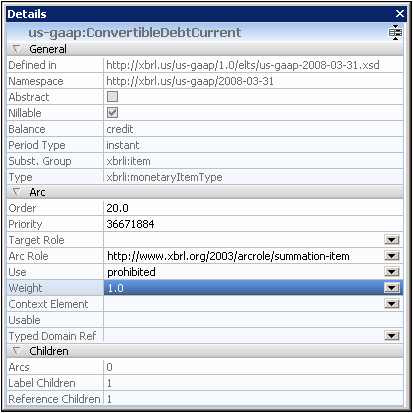
Attributes which cannot be edited in the graphical display in the main window—such as order and priority—can be edited in the Details entry helper.