Validation
The Validation section enables you to specify options for validating XML and JSON documents.

XML
XMLSpy can cache DTD and XML Schema files in memory to save unnecessary reloading (for example, when the schema is not local but is accessed via a URL). Note, however, that if you use cached versions of schemas, changes you make to your schema will not be immediately reflected when you validate; in this case, you would need to reload the XML file or restart XMLSpy.
Schema Version
The XSD mode that is enabled in Schema View depends on both (i) the presence/absence—and, if present, the value—of the /xs:schema/@vc:minVersion attribute of the XSD document, and (ii) the XML Schema Version option selected in the File section of the Options dialog (Tools | Options, screenshot below).
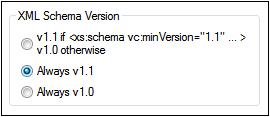
The following situations are possible. XML Schema Version in the table below refers to the selection in the XML Schema Version pane shown above. The vc:minVersion values in the table refer to the value of the xs:schema/@vc:minVersion attribute in the XML Schema document. For more details, see the section Editing Views | Schema View | XSDMode.
XML Schema Version | vc:minVersion attribute | XSD mode |
Always v1.0 | Is absent, or is present with any value | 1.0 |
Always v1.1 | Is absent, or is present with any value | 1.1 |
Value of @vc:minVersion | Attribute has value of 1.1 | 1.1 |
Value of @vc:minVersion | Attribute is absent, or attribute is present with a value other than 1.1 | 1.0 |
Message limits
These options enable you to set separate limits for the number of errors, XBRL inconsistencies, and warnings that are displayed. The default number for each category is 100. Change it to the number you want.
JSON
The following validation options are available for JSON document validation:
•Validate format: The format of string types in JSON instance documents is validated.
•Strict integer check: There are two JSON numeric types: number and integer. This option check that integers are of an integer type (and not, for example, floating point numbers (for example, 7.0), or signed (for example, +7), or strings (for example, "7").
Save and exit
After making the settings, click OK to finish.