Selection Modes
The PDF Extractor supports two selection modes: Region Selection Mode and Text Selection Mode. These modes are available as toolbar commands ( (Region Selection) and
(Region Selection) and  (Text Selection)) as well as in the Edit menu.
(Text Selection)) as well as in the Edit menu.
Region Selection Mode
The Region Selection mode treats the selected piece as a region that you can use to create a Text Capture, a Split object, or a Merge Source object. Besides, you can assign the region to a selected property (e.g., Search).
Text Selection Mode
The Text Selection mode enables you to select a piece of text in the PDF View pane and perform various actions (see below). This mode treats the selected piece as literal text.
Note, however, that if the selected piece looks like text but is actually an image, the Text Selection mode will not be able to detect any text in the image and will skip it.
Actions with selected text
When you right-click the text you have selected, the context menu shown below will appear.
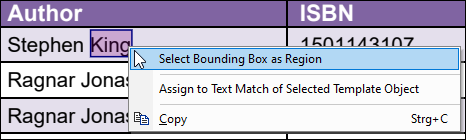
Bounding box
The Select Bounding Box as Region option turns the text into a region, based on which you can create a Text Capture, a Split object, or a Merge Source object. You can also assign the region to a selected property (e.g., Search). To see the options illustrated below, select the Bounding Box option first and then right-click the selection. This will cause the context menu shown below to appear.
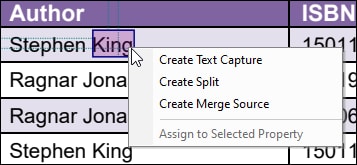
Assign to text match
The Assign to Text Match of Selected Template Object option assigns the selected text and the text's properties (e.g., font face and size) to the entire Match structure of a Split object, Location/Boundary Assignment, or Group/Filter object. The option becomes enabled when:
•a Group/Filter object is selected and has the Group by Text on Page grouping type, or
•a Split object is selected and has the Find Text method, or
•a Location/Boundary Finder is selected and has the Find Text method.
For example, selecting King in the PDF View pane (first image above) and assigning the selection to the text match will cause the Match structure to be filled in with the text and its properties (screenshot below).
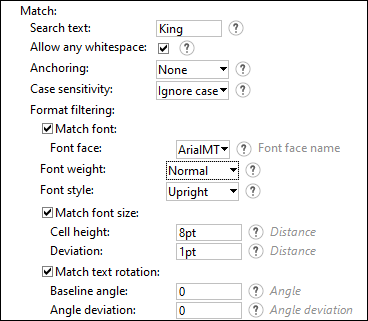
Match structure in the Group/Filter object
Copy
You can copy the text and paste it into the desired location.