Group/Filter
The Group/Filter object is the primary structuring element in the model tree. This object organizes PDF data into groups and enables you to filter the pages of your PDF document to include only the needed information.
The screenshot below illustrates a sample Group/Filter object that does not have a name and that is located below the root of the document. The Group/Filter object has a Text Capture object and a Split object as its children.
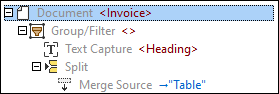
For information about how to add objects to the model tree, see Insert an Object.
Properties
The properties of the Group/Filter object you can configure are described below.
Output XML Name
The Output XML name property represents the name of the Group/Filter object. If this property contains a value, this value will appear in the model tree (see <Row> in the screenshot below) and as an element in the XML tree in the Output pane. The results produced by the group contents will be nested within this element. If the Group/Filter object has no name, no additional element will appear in the Output pane, and only empty angular brackets will be visible in the model tree (screenshot above).
The example below shows that the Group/Filter object with its children have been defined in the Schema pane. The Group/Filter object is called Row, and the Text Captures are called Col1, Col2, Col3, and Col4. Besides, there are several Horizontal Anchor Assignments that determine the positions of separators on the page. The anchors do not appear in the XML tree in the Output tree.
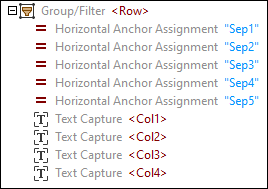
The structure shown in the tree above will appear as follows in the XML tree in the Output pane:
<Row>
<Col1>Garden design</Col1>
<Col2>6</Col2>
<Col3>50</Col3>
<Col4>300</Col4>
</Row>
<Row>...</Row>
<Row>...</Row>
Grouping Type
The Grouping type property enables you to specify grouping criteria and offers the options described below.
One Group per Page
The One Group per Page option creates only one group of objects per page, which results in single-page groups, each having an index corresponding to the index number of the page in the parent sequence. This property is useful if you want to wrap each page inside some XML element (which will be visible in the Output pane), or if you want to limit processing to a particular page or page range from the entire document. To select a particular page or page range, enter the page index or range, respectively, in the Select Groups field (see next property).
Groups from List
The Groups from List option works as follows: Single-page indexes become single-page groups, whereas a page range becomes one group. You can specify page numbers and a page range in the Pages field that appears when you select the Groups from List option. You can extend a page range to the end of the document by omitting the last page index: e.g., entering 5- will select pages starting from Page 5 until the end of the document. Leaving the Pages field empty will cause the whole document to be processed.
Group by Text on Page
The Group by Text on Page type enables you to create groups based on a search term that is found or not found on a page. This grouping type has the properties described below.
Region
The region shows where a text search is performed. The default is the entire page, but the region can also be restricted to a particular area of the page.
Mode
The mode defines how matches are transformed into groups. This property has the following options:
•Create independent group for each page containing/not containing search text
•Combine consecutive pages containing/not containing search text into a group
•Start new group on every page containing/not containing
•End current group after the page containing/not containing search text
For details about this property, see Mode.
Match
The Match structure is a set of properties that control matching criteria for search text. For details, see the Find Text method of the Split object.
Select groups
The Select Groups property is an index list that allows selecting only a particular group or groups. The logic of this field is the same as in print dialogs in which you specify pages to be printed. For example, if you have defined groups with the page range 1-3, 6-10, 13-15, and you want to select the second page range, you need to enter 2 in the Select Groups field. In this case, 2 refers to the second group of pages, which is the page range 6-10. Leaving the Select Groups property empty will cause all the groups to be processed.