Connecting to MariaDB (ODBC)
This example illustrates how to connect to a MariaDB database server via ODBC.
Prerequisites
•The MariaDB ODBC Connector must be installed.
•You have the following database connection details: host, database, port, username, and password.
Connection
1.Start the database connection wizard, select Connection Wizard and then MariaDB (ODBC/Native). Click Next.
2.Select Create a new Data Source Name (DSN) with the driver, and choose MariaDB ODBC 3.0 Driver. (If no such driver is available in the list, click Edit Drivers, and select any available MariaDB driver from the the list of ODBC drivers installed on your system.) Click Connect. to start the New Data Source Wizard.
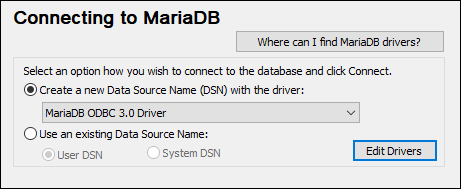
3.In the first screen of the wizard, enter a name for the data source, optionally, a description to help you identify this ODBC data source in the future, and click OK.
4.In the next screen (screenshot below), fill in the database connection credentials (TCP/IP Server, User Name, and Password), select a database, and click Test DSN.
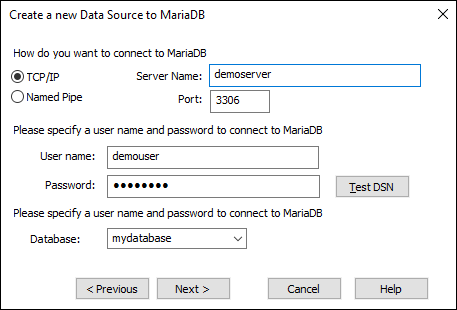
5.Upon successful connection, a message to that effect is displayed. Click Next and complete the wizard. Other parameters may be required, for example, SSL certificates if you are connecting to MariaDB via a secure connection.
Note: If the database server is remote, it must be configured by the server administrator to accept remote connections from your machine's IP address.