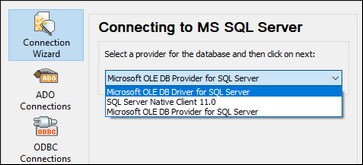Connecting to Microsoft SQL Server (ADO)
This example illustrates how to connect to a SQL Server database through ADO. These instructions work with the recommended Microsoft OLE DB Driver for SQL Server (MSOLEDBSQL) that matches your MapForce platform (32-bit or 64-bit). For other ADO providers, the instructions would be similar but you may need to set additional connection properties as described in Setting up the SQL Server Data Link Properties.
Note: The Microsoft OLE DB Provider for SQL Server (SQLOLEDB) is known to have issues with parameter binding of complex queries like Common Table Expressions (CTE) and nested SELECT statements.
Connection
1.Start the database connection wizard, select Connection Wizard and then Microsoft SQL Server (ADO). Click Next.
2.A list of available ADO providers is displayed (screenshot below). In this example, we use Microsoft OLE DB Driver for SQL Server. If it's not in the list, make sure that it is installed on your computer.
3.Click Next. The Data Link Properties dialog appears (screenshot below).
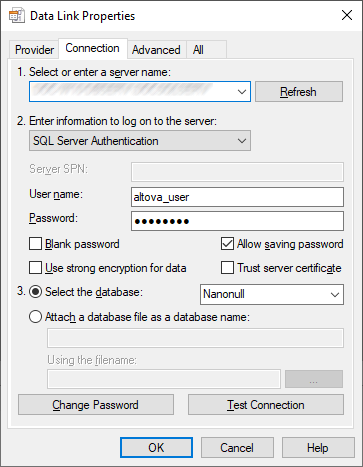
4.In the Connection tab, select or enter the name of the database server, for example, SQLSERV01. If you are connecting to a named SQL Server instance, the server name will be something like SQLSERV01\SOMEINSTANCE.
5.If the database server was configured to allow connections from users authenticated on the Windows domain, select Windows Authentication. Otherwise, select SQL Server Authentication, clear the Blank password check box, and enter the database credentials in the relevant boxes.
6.Select the Allow saving password check box and the database to which you are connecting (in this example, Nanonull).
7.You can test the connection by clicking Test Connection.
8.Click OK when done.