Auto-Completion
When entering an SQL statement in the SQL Editor, auto-completion helps you by offering lists of appropriate keywords, data types, identifiers, separators, and operators depending on the type of statement you are entering. By default, auto-completion is invoked automatically in certain contexts (for example, when you start typing a statement).

Auto-completion
Use the Up and Down keyboard keys to navigate through the list of suggestions. To pick a suggested entry, click it or press Enter.
To disable auto-completion suggestions:
1.On the Tools menu, click Options (or press Ctrl+Alt+O).
2.Click SQL Editor.
3.Under Entry Helpers, clear the Automatically open check box.
To invoke auto-completion suggestions manually as and when required:
•In the SQL Editor, press Ctrl+Space.
For example, in the image below, auto-completion has been invoked manually by pressing Ctrl+Space. The goal here is to quickly select a table available in the [dbo] schema of a SQL Server database.
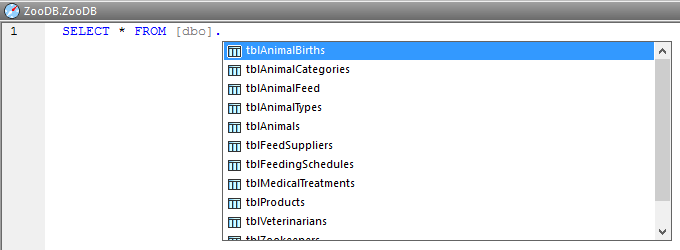
Auto-completion invoked manually
The object types that may appear in the auto-completion window can be identified by icon type, as follows:
Schemas | |
Tables | |
Views | |
Columns | |
Functions | |
Data types | |
Procedures | |
Keywords | |
Separators |