Connect to an Existing SQLite Database
You can connect to an existing SQLite database either using the connection wizard, or directly from Windows Explorer, by using the Open With... command.
Using the Connection Wizard
To connect to an existing SQLite database:
1.Run the database connection wizard (see Starting the Database Connection Wizard).
2.Select SQLite, and then click Next.
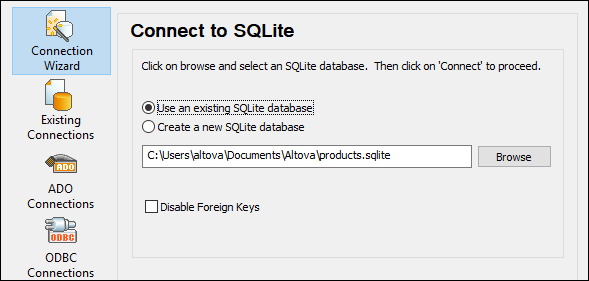
3.Select Use an existing SQLite database, and then browse for the SQLite database file, or enter the path (either relative or absolute) to the database. The Connect button becomes enabled once you enter the path to a SQLite database file.
4.Optionally, select the Disable Foreign Keys check box, see Foreign Key Constraints.
5.Click Connect.
From Windows Explorer
You can also open a SQLite database directly from Windows Explorer, as follows:
1.Right-click an existing database file in Windows Explorer and select Open With from the context menu.
2.Choose DatabaseSpy from the list of suggestions. If this suggestion is not available, select Choose another app, and browse for the DatabaseSpy executable from the installation directory.
3.If the Database Connection Wizard appears, click Close to disregard it.
You can also drag and drop the database file into DatabaseSpy if the latter is already open.
Notes:
•You can optionally configure DatabaseSpy from Tools | Options so as not to show the Database Connection Wizard whenever the application starts. To do this, clear the check box Show create a database connection dialog in the General group of settings.
•If DatabaseSpy is open and a data source to the same database file already exists, it will be reused. In other words, a duplicate data source to the same database will not be created. This is applicable both when opening a database file with Open With and when using drag and drop.