Using Database Global Resources in Projects
From the database connection wizard, you can reuse any connection that was previously defined as a Global Resource and add it to your project. To do this, click the Global Resources tab, select the respective resource, and then click Connect.
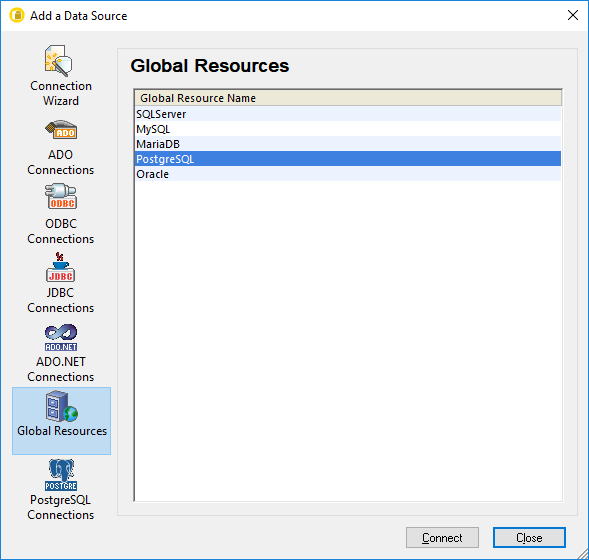
The Global Resource is added to the currently opened project. If the Global Resource has multiple configurations, you can always change the active configuration, and this will be reflected accordingly in the project. For example, if a database resource has configurations for Default, ADO.NET, and JDBC, you can switch to the desired configuration using either the Tools | Active Configurations menu command above or the Global Resource toolbar:
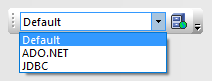
You can also make the Global Resource local to the project and turn it to a standard connection having any of the desired configurations, as follows:
1.Select the desired configuration using either the Tools | Active Configurations menu command or the Global Resource toolbar.
2.Right-click the Global Resource in the Project window, and select Copy Global Resource into Project.
The resource now becomes a standard connection applicable only to the current project. Taking the example above, the connection will become an ADO.NET connection if you've chosen that configuration.