Online Browser
The Online Browser section of the Options dialog box lets you configure layout and behaviour aspects of the Online Browser.
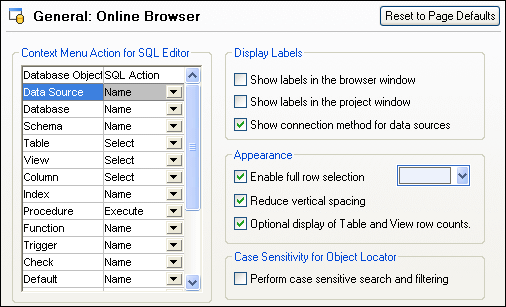
Context Menu Action for SQL Editor
Specify the default action taken when an object is dragged and dropped from the Online Browser to the SQL Editor. You can specify a different default action for each database object type.
Display Labels
When selected, the Show labels in the browser window check box adds a prefix to all database objects in the Online Browser. For example, tables are prefixed with a "Table: " prefix, columns are prefixed with a "Column: " prefix, and so on.
The Show labels in the project window check box adds a "Data Source: " prefix to all data sources in the Project window.
When enabled, the option Show connection method for data sources displays the connection kind (for example, "ADO", "ADO.NET", "ODBC", "JDBC") next to each data source, both in the Project Window and in the Online Browser.
Appearance
When the Enable full row selection check box is activated, in the Online Browser the row in which the cursor is currently positioned is highlighted and you can click to select the row without having to move the cursor exactly over the text of the row. From the drop-down list, you can choose a color to be used for selecting.
If you prefer a wider display when browsing databases, clear the Reduce vertical spacing check box. This option applies to both Project window and Online Browser.
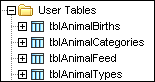 Reduced vertical spacing | 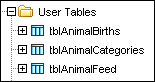 Increased vertical spacing |
The Optional display of Table and View row counts check box is selected by default, allowing you to show the number of data rows of a table or view without having to retrieve data first.
Case Sensitivity for Object Locator
When searching and filtering database objects, you can decide whether or not this should be case sensitive.