Properties
In DatabaseSpy you can view properties by selecting objects in (i) the Project window, (ii) the Online Browser, or (iii) the Design Editor. In addition, you can define properties for designs and SQL files that have been added to a project. The properties are displayed in the Properties window.
Changing a property in the Property Window or in the Design Editor automatically generates an SQL change script which appears in the in the Database Structure Change Script window either automatically or after you have clicked the Edit Change Script ![]() button, depending on how you have configured the Change Script options. Properties that cannot be edited are grayed out.
button, depending on how you have configured the Change Script options. Properties that cannot be edited are grayed out.
When folders are displayed, clicking a folder shows an overview of the folder's content in the Properties window.
The properties that are displayed in the Properties window depend on the database object that is currently selected in the Online Browser or Design Editor window. If an object has child objects, the content of the Properties window changes in accordance with the level to which you expand the object, that is, only properties for expanded items are displayed in the Properties window.
For the data source connection, DatabaseSpy displays the same properties as it does in the Project window. The properties that are displayed when you click on a database in the Online Browser are for information purposes only and cannot be changed.
Object count
For every database object that contains child objects, an overview section is displayed. This section provides hyperlinks for counting the number of the individual children of the database object as well as a hyperlink for counting all children of the object. Note that the count is retrieved automatically if you expand the object in the Online Browser or show a table in the Design Editor.
To retrieve the number of child objects in the Overview section of the Properties window, you have, therefore, the following options:
•Click the "Update all Counts" hyperlink to retrieve the count for all child objects.
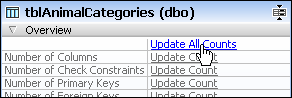
•Click the "Update Count" hyperlink for an individual database object to retrieve the count for this specific item.
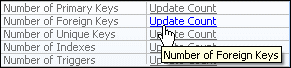
•Show a table in the Design Editor; this automatically retrieves the count for all child objects of the table.
•Right-click a table and select Expand | Children from the context menu. This expands all sub-folders of the table in the Online Browser and thus shows the number of child objects in the table properties.
•Expand one or more sub-folders in the Online Browser and then click the table again. The number of items contained in the folder is displayed in the table properties.
Changing properties
The support for changing the properties of database objects varies by database kind. If the database table already contains data, changing a property may not be possible if it violates the table or column constraints. For instructions specific to each database object, see Managing Database Objects.