Editing Records
In the previous section of the tutorial, you have added a new column for the e-mail address of the veterinarians to the tblVeterinarians table. Now you will enter the actual e-mail information into this new column.
To edit a table record:
1.Open the "ZooDB" project created previously and double-click the ![]() ZooDBConnect data source to connect to it.
ZooDBConnect data source to connect to it.
2.In the Online Browser, right-click the tblVeterinarians table and select Edit Data from the context menu. Alternatively, select the table and press Ctrl+Alt+E. A dialog box appears, informing you that editing of data is limited for this table. This warning merely indicates that the table is designed with automatically incremented columns. Such columns are automatically updated by the database upon inserting the record, so you cannot type data into such columns manually. All other columns can still be updated manually.
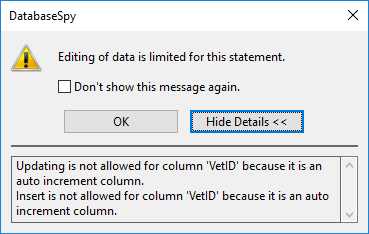
3.Double-click the "Email" cell in the first row and enter the new email value (in this example, "peggy@example.org").
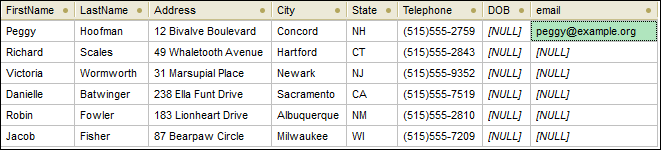
4.Press the Enter key. The color of the updated cell changes.
5.Click the ![]() button to save your changes to the database. The updated cell changes back to its default color and the update is committed to the database.
button to save your changes to the database. The updated cell changes back to its default color and the update is committed to the database.