Data Inspector Window
The Data Inspector Window is a convenient way to display the content of large data cells when you have only limited space to view the data directly in the result grid. The Data Inspector can be called via the View menu or by clicking the Show Data Inspector window  while one or more data cells are selected in the Result window.
while one or more data cells are selected in the Result window.
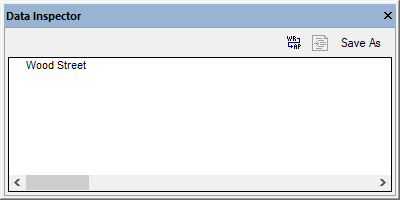
Data Inspector window
You can resize the Data Inspector window to view all the data it contains, or dock it to the application, see Arranging the Information Windows. In addition, the following commands are available in the Data Inspector:
Icon | Command | Description |
|---|---|---|
 | Word wrap | Automatically wraps the text in the window so as to make all the text visible. This is a toggle command, that is, word wrap is turned off again if you click the button again. |
 | Pretty Print | This button is applicable only to cells that store XML data. It indents the XML tags in a consistent and more readable way. |
Save As | Opens the standard Windows Save As dialog box where you can specify a path and file name for the content of the data cell. The default file format is XML for XML columns and text for any other columns. You can also choose a different file format if you select "All Files" in the Save as type drop down list. |