DatabaseSpy Projects
A DatabaseSpy project organizes all the files that you need when working with your databases in a single project file. It includes data source connections, SQL files, database design files, and shortcuts to your favorite database objects. A project can also include references to files external to DatabaseSpy—such files open in the application they were registered with.
The content of your project is displayed in the Project window.
| Note: | DatabaseSpy projects created in one version (for example Database 2023) can only be opened with the same or later versions. Also, DatabaseSpy Enterprise can open projects saved with DatabaseSpy Professional, but the opposite is not possible. |
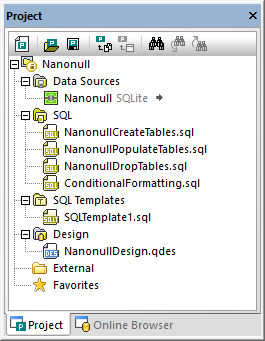
Project window
To create a new project:
•In the Project window, click the Create a new project ![]() button or select the menu option File | New | Project.
button or select the menu option File | New | Project.
If there is an unsaved project already open in the Project window, you are prompted to save this project.
To open an existing project:
•In the Project window, click the Open a project ![]() button or select the menu option File | Open | Open Project and choose a project file from the Open dialog box.
button or select the menu option File | Open | Open Project and choose a project file from the Open dialog box.
•Select the menu option File | Open | Open File..., select "Altova DatabaseSpy Project (*.qprj)" from the Files of type drop-down list, and choose a project file from the Open dialog box.
If there is an unsaved project already open in the Project window, you are prompted to save this project.
•In the Project window, click the Save Project ![]() button or select the menu option File | Save Project As.
button or select the menu option File | Save Project As.
To save the project under a new name and change its title:
1.On the File menu, click Save Project As.
2.Select the folder where you want to save the project file and enter a name for the file.
3.Click Save.
To close a project:
•Open an existing project, or create a new one.
To delete a project:
•Delete the respective *.qprj file from your hard disk.