Copy as Tab-Separated Text
The Copy as Tab-separated Text command is enabled only when the selection is a range of cells in the Table Display of XML Grid View and JSON Grid View. It can be used to copy table-like data in tabular form and to spreadsheet applications.
The screenshots below show how two rows in Table Display are copied as tab-separated text.

The next two screenshots below show the data pasted as tab-separated text into a Microsoft Excel document and a Notepad document, respectively
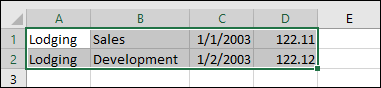
Notice that while Excel (screenshot above) automatically formats each cell on the basis of the text's lexical form, Notepad (screenshot below) pastes all cell text as strings.
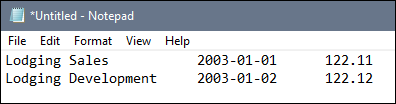
For more information, see the sections Table Display (XML) and Table Display (JSON).