Bullets and Numbering
The Bullets and Numbering command allows you to create a list, either static or dynamic. The list items of a static list are entered in the SPS, while those of dynamic lists are the values of sibling nodes in the XML document.
To create a list do the following:
1.Place the cursor at the location where you wish to insert the list and click the Bullets and Numbering command. This pops up a dialog asking whether you wish to create a static list or dynamic list (screenshot below).
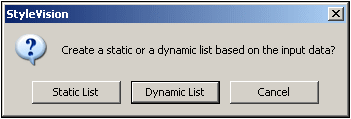
If you click Static List, the Bullets and Numbering dialog described in Step 3 pops up. If you click Dynamic List, the XPath Selector dialog pops up (screenshot below).
2.In the XPath Selector dialog, notice that the XPath Context is the context of the insertion location, and that it cannot be changed in the dialog. Select the node that is to be created as the dynamic list. In the screenshot below, the context node is n1:Department, and the n1:Person node has been selected as the node to be created as a list. This means that the content of each n1:Person node will be created as an item in the list.
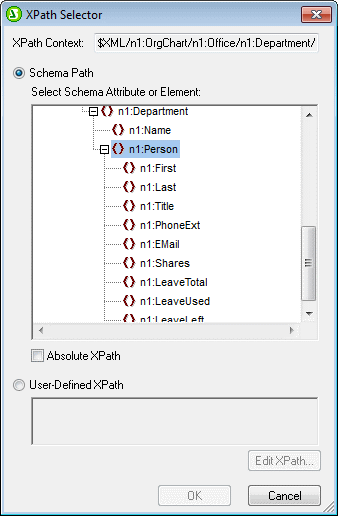
If you select the User-defined XPath option, then you can enter an XPath expression to select the node to be created as the dynamic table. Clicking OK pops up the Bullets and Numbering dialog described in the next step.
3.In the the Bullets and Numbering dialog, select the kind of list you wish to create. You can choose from a bulleted list (with a bullet, circle, or square as the list item marker), or a numbered list. Clicking OK creates the list with the type of list item marker you selected.
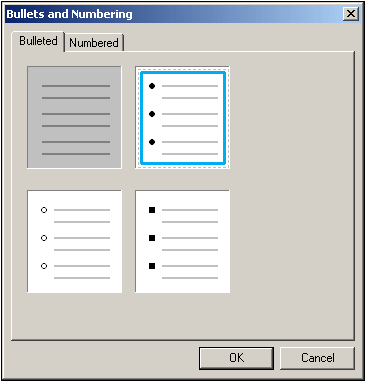
Note: A static list can also be created by placing the cursor at the location where the list is to be created and then clicking the Bulleted List icon or Numbered List icon in the Insert Design Elements toolbar as required. A dynamic list can also be created by dragging a node from the Schema Tree into the design.