Predefined Formats
StyleVision provides a number of pre-defined formats, each of which corresponds to an HTML element (screenshot below). When you apply a Predefined Format to a component in the Design, that component is marked up as a component having the corresponding HTML semantics. This has two effects:
•Formatting inherent to the selected predefined format is applied.
•The component is contained in the component type, paragraph, which makes it available for local styling by component type.
Assigning Predefined Formats
Predefined formats can be assigned by clicking Insert | Special Paragraph, and then the required format, or by selecting the required format from the Format drop-down list in the Toolbar (shown below).
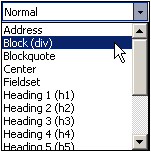
Inherent styles
The predefined formats used in StyleVision have either one or both of the following two styling components:
•a text-styling component
•a spacing component.
For example, the predefined para (p) format has a spacing component only; it puts vertical space before and after the selected component, and does not apply any text styling. On the other hand, the predefined Heading 1 (h1) format has both a text-styling component and a spacing component.
The following styling points about predefined formats should be noted:
•The spacing component of a predefined format applies for any type of SPS component, but the text styling only if it can be applied. For example, if you select an image and apply a predefined format of Heading 1 (h1) to it, then the spacing component will take effect, but the text-styling component will not.
•The text-styling component of predefined formats does not apply to data-entry devices.
•Only one predefined format applies to a component at any given time.
•The Preformatted predefined format (pre) applies formatting equivalent to that applied by the pre tab of HTML: linebreaks and spacing in the text are maintained and a monospaced font (such as Courier) is used for the display. In the case of run-on lines with no linebreaks, such as in a paragraph of text, the Preformatted (pre) predefined format will display lines of text without wrapping. If you wish to wrap the text, use the predefined format Preformatted, wrapping (pre-wrap).
Defining additional styling for a predefined format
Styles additional to the inherent styling can be defined for a predefined format by selecting it and applying a local style via the Styles sidebar.
The Return key and predefined formats
In Authentic View, when the Return key is pressed within the contents of an element having a predefined format, the current element instance and its block are terminated, and a new element instance and block are inserted at that point. This property is useful, for example, if you want the Authentic View user to be able to create a new element, say a paragraph-type element, by pressing the Return key.