Edit DB Filter, Clear DB Filter
The Edit DB Filter command  allows you to create and edit a filter for a database table (a DB Filter). A DB Filter determines what data from the selected database table is imported and displayed. A DB Filter consists of one or more criteria. When you specify criteria, you use an expression, which is a combination of operators (= or >) and values (text or numbers). Additionally, criteria can be joined by the logical operators AND or OR.
allows you to create and edit a filter for a database table (a DB Filter). A DB Filter determines what data from the selected database table is imported and displayed. A DB Filter consists of one or more criteria. When you specify criteria, you use an expression, which is a combination of operators (= or >) and values (text or numbers). Additionally, criteria can be joined by the logical operators AND or OR.
To create or edit a DB Filter, do the following:
| 1. | Select the top-level data table element for which you wish to create or edit a DB Filter. Do this by clicking either the element tag in Design View or the element name in the schema tree. |
| 2. | Select Database | Edit DB Filter or click the toolbar icon for the command. This pops up the Edit Database Filters dialog. |
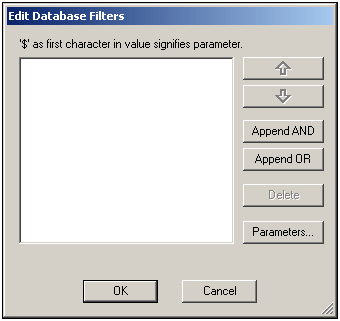
| 3. | To add criteria use the Append AND and Append OR buttons. To move a criterion up or down, use the arrow buttons. To delete a criterion, use the Delete button. |
| 4. | Specify the criteria for the DB Filter. Each criterion consists of three parts: Field Name + Operator + Value. The options for Field Names and Operators are available in combo boxes. The value of the expression must be keyed in, and may be a parameter (indicated by a preceding $ character). |
Clear DB Filter command
The Clear DB Filter command ![]() deletes the filter after asking for and receiving a confirmation from you.
deletes the filter after asking for and receiving a confirmation from you.