General Options
The general database data comparison options are listed below. You can access these options as follows:
1.Open a new database data comparison window (see Running a Database Data Comparison).
2.On the Tools menu, click Comparison Options.
3.Click the Database Data tab.
Note that a database comparison window must be in focus for the Database Data tab to appear.
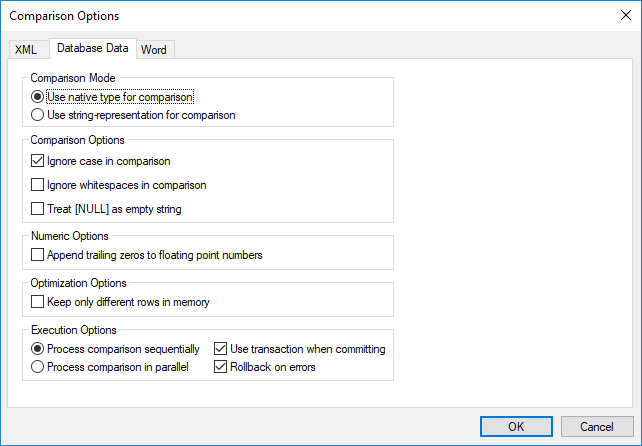
Comparison Mode
You can choose from among two comparison modes: native type or as string. The native type considers the data type of the column that is compared, whereas everything will be converted into strings before comparison if you use the string representation type.
Comparison Options
Clear the Ignore case in comparison check box if upper and lower casing should not be ignored when checking for differences. Select the Ignore whitespaces in comparison option if you do not want to consider whitespaces when comparing database data. Whitespace characters are space, tab, carriage return, and line feed. If you do not want to make a difference between an empty field and a field containing the NULL value, select the Treat [NULL] as empty string check box.
Numeric Options
Floating point numbers can be filled up with trailing zeros by selecting the Append trailing zeros to floating point numbers check box.
Optimization Options
If you do not care to see rows that are equal in both tables of a comparison, select the Keep only different rows in memory check box. In this case, only different rows are retrieved and displayed in the Result window.
Execution Options
You can define whether you want to process comparison of multiple tables sequentially or parallel. Changes can be committed with or without the use of transactions and you can decide whether or not you want to rollback on errors.