View Differences Between Tables
Every time after you run a data comparison or a CSV comparison, the high-level results are displayed directly in the Data Comparison window. Namely, the result of a comparison is indicated by the following icons:
 | The compared objects are equal in both components |
 | Differences exist between the objects in the left and right components |
Objects that are different are highlighted with green color. A balloon tip with additional information appears if you move the mouse cursor over a comparison icon.
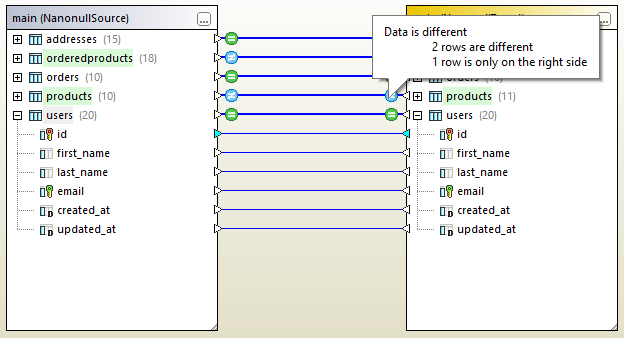
To view a more detailed comparison result, do one of the following:
•Click the comparison result icon  for a given table.
for a given table.
•Right-click a table where differences exist, and select Show selected results from the context menu.
•Right-click an empty area in the comparison window, and select Show results from the context menu.
This opens a grid where differences between each column are displayed side-by-side, called the "Comparison Result View", as further described below.
Note: If a dialog box appears with the following text: "Data is equal, do you want to open content?", this indicates that the command above was run for a selection of tables where there are no differences.
Comparison Result View
This view displays differences between a given table pair. As illustrated below, each column is displayed twice (as it stands in the "left" table as opposed to the "right" table). In the example below, the column quantity was changed in two occurrences; also, a new row (id = 11) exists only in the "right" table.
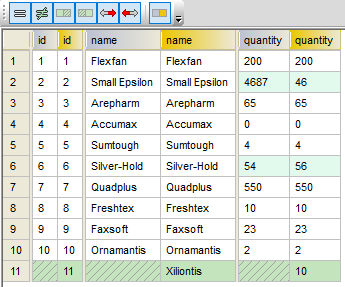
Use the toolbar buttons to customize which rows should be displayed in this view, or to navigate differences.
Icon | Command | Description |
|---|---|---|
 | Show/Hide all equal rows | Shows or hides rows that are equal in the left and right component. |
Show/Hide all different rows | Shows or hides rows that are different in the left and right component. | |
Show/Hide rows that are only on the left | Shows or hides rows that exist only in the table that is contained in the left component. | |
Show/Hide rows that are only on the right | Shows or hides rows that exist only in the table that is contained in the right component. | |
Show/Hide rows that cannot be merged from left to right | Shows or hides rows that are different in the left and right component and can be merged only from the right to the left side and not from the left to the right side. | |
Show/Hide rows that cannot be merged from right to left | Shows or hides rows that are different in the left and right component and can be merged only from the left to the right side and not from the right to the left side. | |
Show/Hide columns which don't have any differences | Shows or hides columns where no differences exist. | |
Next difference (Alt+Down) | Selects the next difference as the current difference. If this command is disabled, click any difference on the grid first. | |
Previous difference (Alt+Up) | Selects the previous difference as the current difference. | |
Last difference (Alt+End) | Selects the last difference in the document as the current difference. | |
First difference (Alt+Home) | Selects the first difference in the document as the current difference. | |
 | Copy from left to right | Displays a dialog box where you can merge differences from the left to the right database or CSV file, see also Merging CSV and Database Differences.
If this command is disabled, click any difference on the grid first. |
 | Copy from right to left | Displays a dialog box where you can merge differences from the right to the left database or CSV file. |
It is possible to customize the appearance of the Comparison Result View, see Database Data Comparison Options.