Set Active Root Element
A structural comparison of XML Schemas in DiffDog is done between two top-level global elements, called Root Elements. If a schema has more than one global element, then you are prompted, in the Select Root Element dialog (screenshot below), to select one of the global elements as the root element.
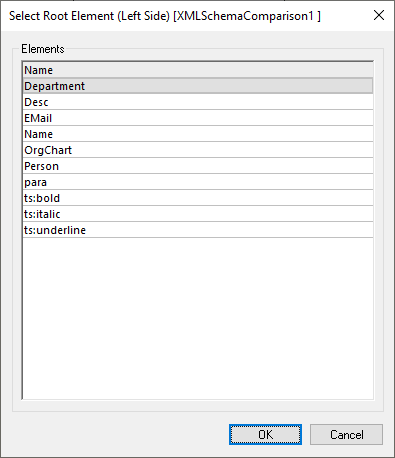
The selected global element is shown in the schema boxes (see screenshot below) as the respective Root Element, and the other global elements are listed under the Global Elements item. The active root element is mapped automatically and cannot be unmapped.
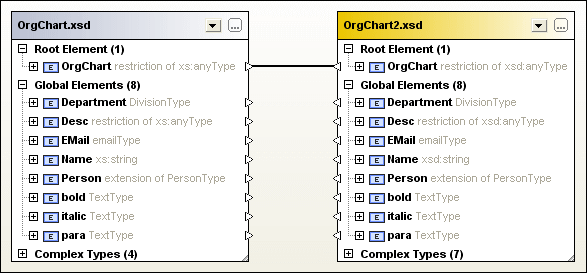
When an XML Schema has already been loaded into a comparison component, you have several options for changing the active root element:
•Manually map two unmapped elements and set one of them as active root element; the mapped element in the opposite component can also be set as active root element, or you can leave the opposite root element unchanged.
•Activate an unmapped root element in one component; this element will be automatically mapped to the active root element on the other side of the comparison.
If a warning dialog box is displayed, you can always abort the operation by clicking the No button in the dialog box. The root element is displayed in a separate section on top of the comparison component.
To set the active root element:
Do one of the following:
•When opening an XML Schema Comparison window and selecting the XML Schemas for comparison, choose the active root element in the Select Root Element dialog box that pops up after you have selected an XML Schema containing more than one global element.
•Right-click a mapped global element in one of the components and select Set as active root element from the context menu. A dialog box appears where you can decide whether or not the corresponding element on the opposite side should also be set as the active root element.
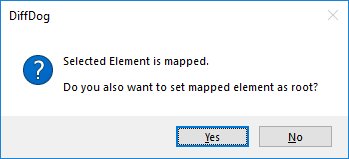
If you click No, the selected element will be mapped to the current root element of the opposite component.
•Right-click an unmapped global element in one of the components and select Set as active root element from the context menu. The element is moved to the Root Element section and mapped to the respective root element in the opposite component.