Find and Replace in Grid View
To search for text in Grid View:
1.Place the cursor into the pane in which you want to search for text.
2.Select the menu option Edit | Find or press Ctrl+F.
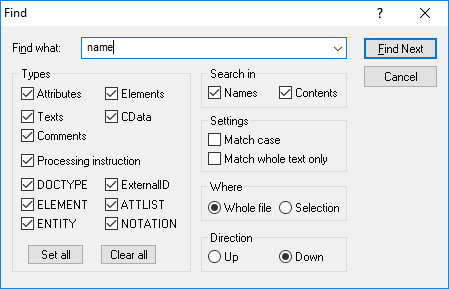
3.Enter the text you want to search for into the Find what field.
4.To restrict your search, select the required XML node type or DTD declarations to be searched in the Types group box.
5.Click Find Next.
6.To jump to the next found occurrence, press F3.
To replace text in Grid View:
1.Place the cursor into the pane in which you want to search for text.
2.Select the menu option Edit | Replace or press Ctrl+H.
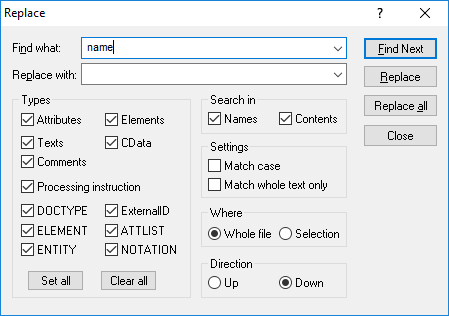
Types
In the Types group box, you can select or deselect various XML node type or DTD declarations to be searched. The Set all and Clear all buttons enable you to check or uncheck all options with a single click.
Search in
You can search only the names and/or the contents of nodes by activating the respective check boxes in the Search in group box.
Settings
Match case finds the text string only if the casing in the document is the same as that in the entry. Match whole text only finds the text string only if, in the document, it is delimited by spaces.
Where
The scope of the search can be restricted to the current selection or the whole file can be searched.
Direction
The Up and Down options define whether the search should progress upwards or downwards from the current selection or cursor location.