Define a Filter to Ignore Elements or Attributes for Comparison
Filters are defined by clicking the Define Filters  button in the Comparison Options dialog box, which pops up the Define Filters dialog box.
button in the Comparison Options dialog box, which pops up the Define Filters dialog box.
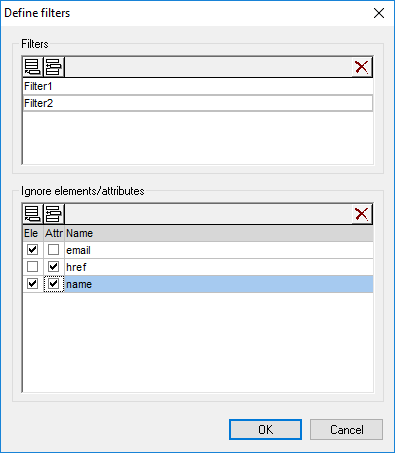
In the image above, two filters (Filter1 and Filter2) have been defined. Filter1 specifies that the elements email and name, and the attributes href and name, are to be ignored for comparison.
To create a filter for ignoring element/attributes for comparison:
1.Select the menu option Tools | Comparison Options... or click the Comparison Options  button in the Diff and Merge toolbar, and change to the XML tab.
button in the Diff and Merge toolbar, and change to the XML tab.
2.In the Filter out specific elements/attributes group box, click the Define Filters  button to open the Define filters dialog box.
button to open the Define filters dialog box.
3.In the Filters group box, click the respective icon to append  or insert
or insert  a filter to the list of filters and give it a name.
a filter to the list of filters and give it a name.
4.With the filter selected, in the Ignore Elements/Attributes group box, click the respective icon to append  or insert
or insert  elements and filters to the list. The Ele check box is activated by default.
elements and filters to the list. The Ele check box is activated by default.
5.Deactivate the Ele check box and/or activate the Att check box, if required, and enter a name for the element/attribute.
6.Optionally, repeat steps 4 and 5 for additional elements/attributes.
7.When done with defining a filter, click OK. The defined filters are now available in the combo box in the Comparison Options dialog box.