Menu
The Menu tab allows you to customize menu bars as well as context menus.
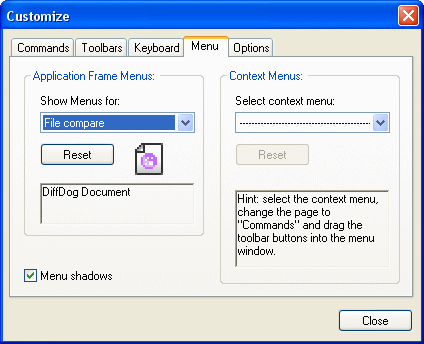
Customizing menus
The Default Menu bar is the menu bar that is displayed when no document is open in the main window. Other menu bars are as follows:
•The File compare menu bar is the menu bar visible when at least one File Comparison window has been opened and is active.
•The Directory compare menu bar is the menu bar visible when at least one Directory Comparison window has been opened and is active.
•The Database Data Comparison menu bar is the menu bar visible when at least one Database Data Comparison window has been opened and is active.
•The Database Data compare result menu bar is the menu bar visible when at least one Database Data Comparison Result window has been opened and is active.
•The Database Schema Comparison menu bar is the menu bar visible when at least one Database Schema Comparison window has been opened and is active.
•The XML Schema Comparison menu bar is the menu bar visible when at least one XML Schema Comparison window has been opened and is active.
•The Word compare menu bar is the menu bar visible when at least one Word Comparison window has been opened and is active.
To customize a menu bar, select it from the Show Menus For drop-down list. Then switch to the Commands tab and drag commands from the Commands list box to the menu bar or into any of the menus.
Deleting commands from menus and resetting the menu bars
To delete an entire menu or a command inside a menu, do the following:
1.Select a menu bar from the Show Menus for drop-down list.
2.With the Customize dialog open, select (i) the menu you want to delete from the application's menu bar, or (ii) the command you want to delete from one of these menus.
3.Either (i) drag the menu from the menu bar or the menu command from the menu, or (ii) right-click the menu or menu command and select Delete.
You can reset any menu bar to its original installation state by selecting it from the Show Menus For drop-down list and then clicking the Reset button.
Customizing the application's context menus
Context menus are the menus that appear when you right-click certain objects in the application's interface. Each of these context menus can be customized by doing the following:
1.Select the context menu from the Select context menu drop-down list. This pops up the context menu.
2.Click the Commands tab.
3.Drag a command from the Commands list box into the context menu.
4.To delete a command from the context menu, right-click that command in the context menu, and select Delete. Alternatively, drag the command out of the context menu.
You can reset any context menu to its original installation state by selecting it in the Select context menu drop-down list and then clicking the Reset button.
Menu shadows
Select the Menu shadows check box to give all menus shadows.