File Comparison
The File comparison tab enables you to set preferences for file comparisons. These options range from display attributes to file actions, and apply to all open and subsequently opened file comparisons.
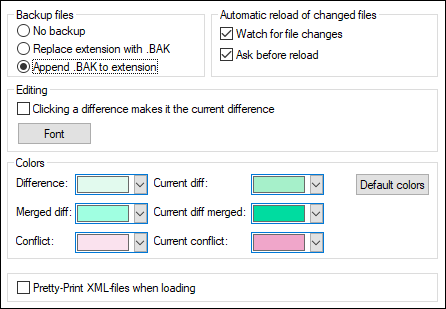
Backup files
This option lets you configure whether the original file should be saved if you decide to save a version of it that you have edited in DiffDog, and, in such cases, how the original file and edited file should be named. The newly named files are created when you save an edited file. The following options are available.
•No backup: The original file is overwritten by the edited file, and the name of the original file is retained.
•Replace extension with .BAK: If the original file was called abc.xml, changes are written to this file, and a copy of the original is saved as abc.bak.
•Append .BAK to extension: If the original file was called abc.xml, changes are written to this file, and a copy of the original is saved as abc.xml.bak.
Tip: The .BAK files can be set to be XML-conformant, and used for comparisons with other XML files.
If ZIP-conformant files change, DiffDog creates a backup for the individual files that have changed inside the ZIP rather than a backup of the ZIP itself.
Automatic reload of changed files
If a file that is open in DiffDog has been changed by another application or another person, DiffDog can reload the changed file, with or without prompting you to reload.
Editing
You can make a difference in the compared documents the current difference by clicking in it if the Clicking a difference makes it the current difference check box is activated.
The properties of the display font can be freely chosen. Clicking the Font button opens the Font dialog box for this purpose.
Colors
You can choose different background colors for highlighting differences in compared documents, including:
•the current difference (that is, the difference that is currently in focus, or selected)
•merged differences (that is, all merged differences that have not been saved as yet)
•the current merged difference (a merged difference that is currently selected)
•any conflict or the currently selected conflict (this option is applicable only when comparing files 3-way; Enterprise Edition only) For details, see Three-Way Comparisons.
To reset the default colors, click the Default colors button. Note that these colors are also used in Word comparison windows.
Pretty-Print
The Pretty-Print XML files when loading option automatically creates a more user-friendly display when XML files that are originally delivered in a continuous stream without line breaks are loaded into File Comparison windows.