Compare XML Schema
Altova website:  Compare XML
Compare XML
The comparing XML Schemas mechanism works as follows:
1.You load the two XML Schemas to compare. If an XML Schema has more than one global element, DiffDog prompts you to select one of these as the root element. The other global components (global elements and global types) will be loaded in the schema box and listed below the Root Element.
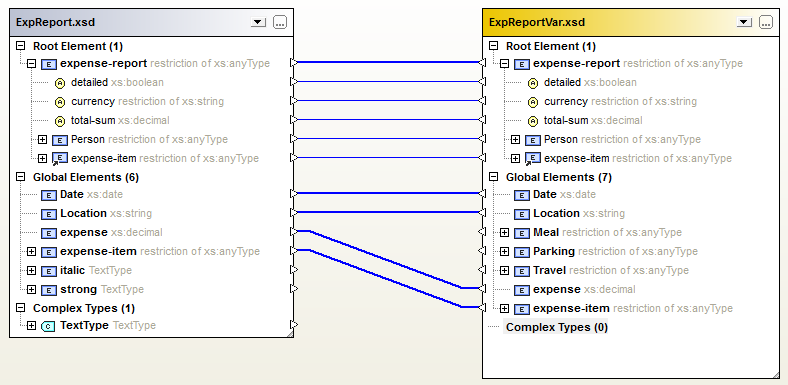
DiffDog displays in the schema box any of the following items, if they are declared in the schema.
Icon | Description |
An element declaration. | |
A reference to an element declaration. | |
An attribute declaration. | |
A named complex type. |
2.DiffDog will automatically map elements in one schema to elements in the other. The mappings are indicated with lines joining pairs of mapped elements (see screenshot above). Comparing XML Schemas results in this mapping. You can modify mappings if you like. If you run a schema comparison, however, the automatic mapping is returned.
3.After the mappings have been made, by running the XML Schema comparison (and modifying the mapping if required), you can generate an XSLT stylesheet or a MapForce mapping.
Note: Although you can right-click two XML Schemas in Windows Explorer and select Compare with Altova DiffDog from the context menu, the selected XML Schemas will be compared as files in this case.
XML Schema comparisons can be saved to an *.xsdif file. These files can later be reopened in DiffDog using the menu command File | Open Comparison File....