Edit MS Word Documents in DiffDog
After you have run a comparison and investigated the differences of the two files, you can edit the content of the files directly in DiffDog. You can use all the features of Microsoft Word that are available via the context menu or keyboard shortcuts.
Finding and replacing text
In Word Comparison windows, DiffDog does not use its own Find and Replace functionality but gives you access to Microsoft Word's Find and Replace dialog box instead.
To call Microsoft Word's Find and Replace dialog box:
•Place the cursor into the pane in which you want to search for text and press Ctrl+F,or click the Find ![]() button in the Standard toolbar.
button in the Standard toolbar.
For details on Microsoft Word's find and replace functionality please consult the relevant Microsoft Word help pages.
Reloading documents
You can always undo all changes you have made to a document since you last saved it, and reload the file into DiffDog. A warning message will be displayed if you are about to lose changes.
To reload a file into DiffDog:
1.In the respective pane of a comparison window, click the Reload  button.
button.
2.If the file has changed since you last saved it, a warning message is displayed.
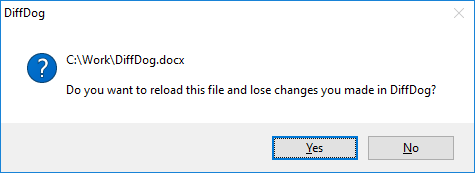
3.Click Yes if you want to reload, or No if you want to cancel the operation.