Display Repeating Elements as Table
In normal Grid View, each node has a grid row to itself, as shown in the screenshot below.
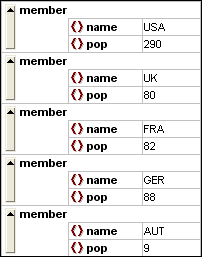
When an element occurs multiple times at the same hierarchical level (as is the case with the member element in the screenshot above), it can be displayed as a table in which each occurrence of the element created as a table is represented as a row. The table element's child nodes (attributes, elements, etc) are displayed as columns of the table.
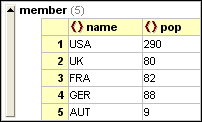
To display multiple elements as table:
1.Select one of the occurrences of the element to be created as a table.
2.Select the menu option Grid View | Table | Display as Table or click the Display as Table ![]() button in the Grid toolbar.
button in the Grid toolbar.
To switch from Table View to the normal Grid View:
•Select the table or any of its rows (not a column or cell), and click the Display as Table  toolbar icon.
toolbar icon.
The table element switches to normal Grid View.
Editing the table
The structure and contents of the table can also be edited using table mechanisms. For example, rows (new table element occurrences) and columns (new child nodes for all table element occurrences) can be inserted into the table, and the table can be sorted on one of its columns.
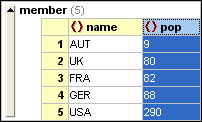
In the screenshot above, the table (for member elements) is sorted on the pop column. (This was done by selecting the pop column and then clicking the command Grid View | Table | Ascending Sort.)