Applying UModel Profiles
By default, whenever you start a new modeling project in UModel, the project is unaware of the business application or code engineering language that you are going to need. Therefore, to tailor your UML project to a domain or language, you must apply a profile to it.
One must distinguish between two types of profiles:
•Profiles built into UModel (these include C#, VB.NET, Java, BPMN 1.0, BPMN 2.0, SysML, and so on).
•Custom profiles that you can create to extend UML to your specific domain or needs.
You can add any of the built-in profiles to your project by selecting the menu command Project | Include Subproject. In addition, UModel prompts you to apply a built-in profile whenever you take an action that requires that specific profile. For example, when you right-click some new package and select the Code engineering | Set as Java Namespace Root context menu option, you are prompted to apply the Java profile to it.
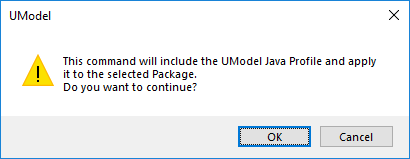
To view the full list of UModel built-in profiles or add them to your model manually, select the menu command Project | Include Subproject. See also Including Subprojects.
For instructions about creating custom profiles in order to extend or adapt UML, see Creating and Applying Custom Profiles.