Messages Window
The Messages window displays any of the following message types: information messages, warnings, and errors. Such messages may occur when you check the project syntax (see Checking Project Syntax), or when you perform code engineering tasks. For more information about code engineering, see Generating Program Code and Importing Source Code.
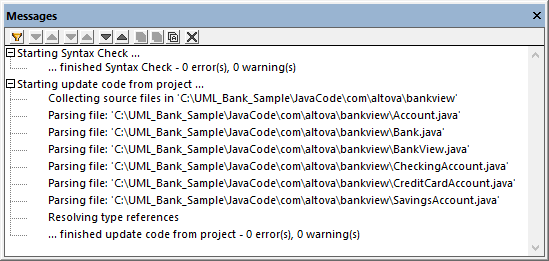
Messages window
The table below lists possible message types and their icons.
Icon | Description |
|---|---|
none | Indicates an information message. |
Indicates a warning message. Warnings are less critical than errors, but they may still prevent code from being imported or generated. | |
Indicates an error message. When an error occurs, code generation or import fails. |
The buttons available at the top of the Messages window enable you to take the following actions:
Icon | Description |
|---|---|
Filter messages by severity: information messages, and warnings. Select Check All to include all severity levels (this is the default behavior). Select Uncheck All to remove all severity levels from the filter. | |
Jump to the next error. | |
Jump to the previous error. | |
Jump to the next warning. | |
Jump to the previous warning. | |
Jump to the next line. | |
Jump to the previous line. | |
Copy the selected line to the clipboard. | |
Copy the selected line to the clipboard, including any lines nested under it. | |
Copy the full contents of the Messages window to the clipboard. | |
Clear the Messages window. |
When UModel runs as a Visual Studio or Eclipse plug-in, and parsing errors occur, you can quickly jump to the source code file where the error originates directly from the Messages window. To do this, click the parsing error in the Messages window. For more information, see UModel Plug-in for Visual Studio and UModel Plug-in for Eclipse.