Formula Parameters
XBRL parameters can be used in XPath expressions in formulas and in table definitions. Parameters that will be used as formula parameters (residing in the formula linkbase) are created in the Formula tab, while table parameters (residing in the table linkbase) are created in the Table tab. Both formula parameters and table parameters can be local or global. Local parameters are essentially global parameters that are linked to the respective component (formula or table) at the time of its creation. Local parameters are created by right-clicking the component (formula or table) and selecting Add New Parameter, while global parameters are created by right-clicking in a blank area of the respective tab and selecting Add New Parameter. This adds a new parameter named parameter in the diagram (the screenshot below shows a global parameter). To change the parameter name, double-click the name and edit it.
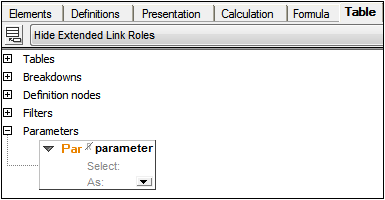
Every parameter has a Required flag. If set, the parameter is mandatory, that is, its value must be supplied by the processing application. If the parameter is not mandatory and no value is supplied by the processing application, then the supplied value may be computed using the XPath expression given in the property Select. Double-click in the Select field to enter an XPath expression. This value will be the default value of the parameter. The optional property As specifies the datatype required by the parameter. Choose a datatype from the dropdown list of the combo box.
In the case of parameters that will be used as table parameters, you can edit the parameter's datatype and provide a parameter value that overrides the default value. To do this, click XBRL | Parameter Values. Then, in the dialog that appears (screenshot below), enter a parameter value. This value will override the default value. Since parameters that are used as table parameters can take multiple values, you can add additional parameter values for a parameter by clicking the + icon in the Value column.
The values of global parameters as assigned in this dialog are evaluated for table parameters only. Values of parameters used in formulas are not editable in this dialog.
