Differences with XMLSpy Standalone
This section lists the ways in which the Visual Studio versions differ from the standalone versions of XMLSpy. The listing starts with features that are unsupported in the Visual Studio version, and continues with a listing of other ways in which the Visual Studio version differs from the standalone version.
•Unsupported features in Visual Studio
•Additional XMLSpy menus in Visual Studio
•Entry helpers in Visual Studio
•Same functionality, different command
•XMLSpy commands as Visual Studio commands
Unsupported features in Visual Studio
The following XMLSpy features are not available in Visual Studio:
•The Scripting environment (Tools | XMLSpy Options | Scripting) is currently not supported. Toolbar icons that were created to execute scripts will therefore not be displayed.
•The text state icons of Authentic View are not supported.
•Separate browser window (an option in the Tools | Options | View section) is not supported. This means the the Text View and Browser View are always in the same window.
•All Source Control functionality.
•All comparison functionality (available in the Tools menu of the standalone version).
Additional XMLSpy menus in Visual Studio
The following commands are specific to XMLSpy in Visual Studio:
•View | XMLSpy Tool Windows
•View | XMLSpy View
•XMLSpy (includes Global Resources menu items, and the possibility to switch XMLSpy themes)
•Tools | XMLSPY Options
| Note: | In Visual Studio 2019 and later, XMLSpy functionality can be accessed in the Extensions menu of Visual Studio. In earlier versions of Visual Studio, XMLSpy features are available in top-level menus of Visual Studio. |
Entry helpers (Tool windows in Visual Studio)
The entry helpers of XMLSpy are available as Tool windows in Visual Studio. The following points about them should be noted. (For a description of entry helpers and the XMLSpy GUI, see the section, GUI and Environment.)
•You can drag entry helper windows to any position in the development environment.
•Right-clicking an entry helper tab allows you to further customize your interface. Entry helper configuration options are: dockable, hide, floating, and auto-hide.
Same functionality, different command
Some functionality of XMLSpy is available in Visual Studio under differently named commands. These are:
XMLSpy | Visual Studio | Functionality |
File | Open | Switch to URL | File | Open | Website | Opens file from URL |
Switch to URL | Save | File | Save XMLSpy File to URL | Saves file to URL |
XMLSpy commands as Visual Studio commands
Some XMLSpy commands are present as Visual Studio commands in the Visual Studio GUI. These are:
•Undo, Redo: These Visual Studio commands affect all actions in the Visual Studio development environment.
•Projects: XMLSpy projects are handled as Visual Studio projects.
•Customize Toolbars, Customize Commands: The Toolbars and Commands tabs (screenshot below) in the Customize dialog (Tools | Customize) contain both Visual Studio commands as well as XMLSpy commands.
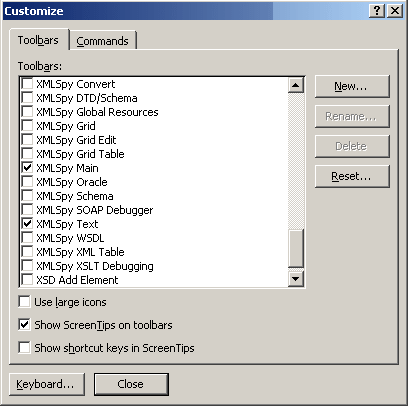
•Views: In the View menu, the two commands, XMLSpy Tool Windows and XMLSpy View, contain options to toggle on entry helper windows and other sidebars, switch between the editing views, and toggle certain editing guides on and off.
•XMLSpy Help: This XMLSpy menu appears as a submenu in Visual Studio's Help menu.