Creating WSDL Documentation
The WSDL | Generate Documentation option allows you to produce detailed documentation of the current WSDL document. You can output the documentation as an HTML, MS Word, or RTF file and specify the components you want to include. Related WSDL elements are hyperlinked in the generated documentation, allowing easy navigation.
| Note: | In order to generate documentation in MS Word format, you must have MS Word (version 2000 or later) installed. |
To generate documentation for the WSDL file, do the following:
1.Make timeservice.wsdl the active document.
2.Switch to WSDL view.
| 3. | Select the menu option WSDL | Generate Documentation. |
This opens the WSDL Documentation dialog box (screenshot below).
| 4. | Select the type of output you want to generate, HTML, MS Word, or RTF. |
| 5. | Select the specific WSDL components you want to include in the documentation, and set other options (see WSDL Documentation Options below). |
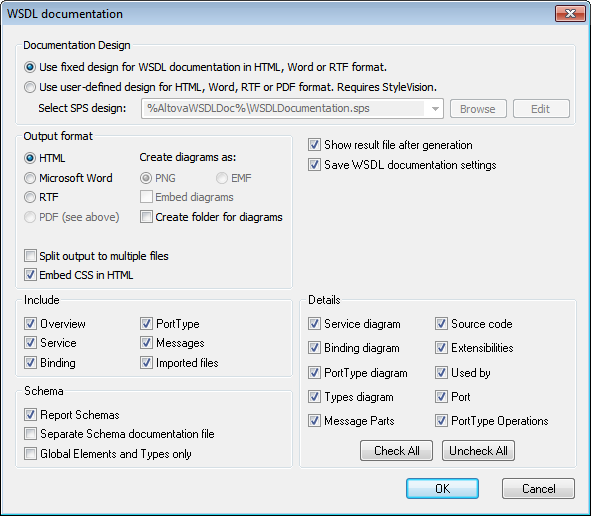
| 6. | Click OK and enter the name of the WSDL documentation file in the Save as dialog box. |
WSDL documentation options
You can select from among the following documentation options:
•The required format is specified in the Output Format pane: either HTML, Microsoft Word, or RTF. The documentation can be generated either as a single file or be split into multiple files. When multiple files are generated, each file corresponds to a component. What components are included in the output is specified using the check boxes in the Include pane.
•The Embed Diagrams option is enabled for the MS Word and RTF output options. When this option is checked, diagrams are embedded in the result file, either in PNG or EMF format. Otherwise diagrams are created as PNG or EMF files, which are displayed in the result file via object links. When the output is HTML, all diagrams are created as document-external PNG files.
•In the Include pane, you select which items you want to include in the documentation. The Overview option lists all components, organized by component type, at the top of the file. If the Imported Files option is checked, then components in imported files are included in the schema documentation.
•In the Schema pane, you can select whether schemas in the file are reported or not. If you choose to have schemas reported, you can further choose: (i) whether the schema documentation should be reported in a separate file or in the main documentation file, and (ii) whether the full schema should be reported or only global elements, simple types, and complex types.
•The Details pane lists the details that may be included for each component. Select the details you wish to include in the documentation.
•The Show Result File option is enabled for all three output options. When this option is checked, the result files are displayed in Browser View (HTML output), MS Word (MS Word output), and the default application for .rtf files (RTF output).