Browser Pane: Viewing the DB Objects
The Browser pane provides an overview of objects in the selected database. This overview includes database constraint information, such as whether a column is a primary or foreign key. In IBM DB2 version 9 databases, the Browser additionally shows registered XML schemas in a separate folder.
This section describes the following:
•The layouts available in the Browser pane.
•How to filter database objects.
•How to find database objects.
Browser pane layouts
The default Folders layout displays database objects hierarchically. Depending on the selected object, different context menu options are available when you right-click an item.
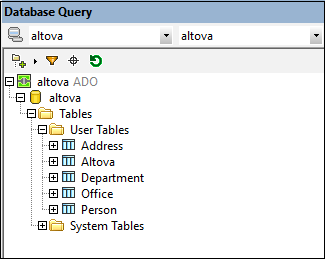
To select a layout for the Browser, click the Layout icon in the toolbar of the Browser pane and select the layout from the drop-down list (screenshot below). Note that the icon changes with the selected layout.
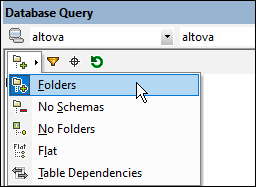
The available layouts are:
•Folders: Organizes database objects into folders based on object type in a hierarchical tree, this is the default setting.
•No Schemas: Similar to the Folders layout, except that there are no database schema folders; tables are therefore not categorized by database schema.
•No Folders: Displays database objects in a hierarchy without using folders.
•Flat: Divides database objects by type in the first hierarchical level. For example, instead of columns being contained in the corresponding table, all columns are displayed in a separate Columns folder.
•Table Dependencies: Categorizes tables according to their relationships with other tables. There are categories for tables with foreign keys, tables referenced by foreign keys and tables that have no relationships to other tables.
To sort tables into User and System tables, switch to Folders, No Schemas or Flat layout, then right-click the Tables folder and select Sort into User and System Tables. The tables are sorted alphabetically in the User Tables and System Tables folders.
Filter database objects
In the Browser pane (in all layouts except No Folders and Table Dependencies), tables, views, function, filters and other DB-specific objects can be filtered on their names. Objects are filtered as you type in the characters, and filtering is case-insensitive by default.
To filter objects in the Browser, do the following:
1.Click the Filter Folder Contents icon in the toolbar of the Browser pane. Filter icons appear next to the top-level folders, such as Tables and Functions as in the screenshot below.
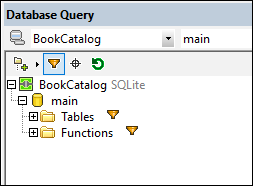
2.Click the filter icon next to the folder you want to filter, and select the filtering option from the popup menu, for example, Contains.
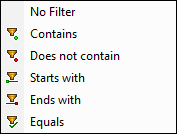
3.In the entry field that appears, enter the filter string. Iin the screenshot below, the filter string on the Tables and Functions folders are Auth and STR, respectively, and they filter the contents of the two folders to tables and functions that match the respective filter.
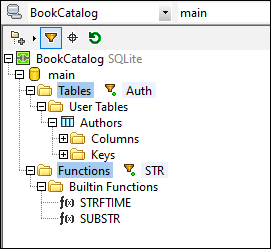
Find database objects
To find a specific database item by its name, you can use the Browser pane's Object Locator. This works as follows:
1.In the toolbar of the Browser pane, click the Object Locator icon. A drop-down list appears at the bottom of the Browser.
2.Enter the search string in the entry field of this list. In the screenshot below, we have entered author. Clicking the drop-down arrow displays all objects that contain this string.
| 3. | Click the object in the list to highlight it in the Browser. |
