Window Menu
The Window menu contains commands that let you organize individual application and document windows within the GUI. You can cascade or tile open document windows, and you can arrange entry helper and output windows as well as hide them.
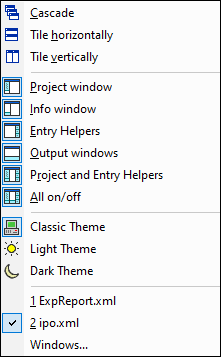
Cascade, Tile Horizontally/Vertically
The Cascade command arranges document windows so that they are staggered in a sequence from back to forward.
The Tile Horizontally and Tile Vertically arranges the windows of open and non-minimized documents so that they are re-sized as tiles that are all visible within the application window.
Project Window, Info Window, Entry Helpers, Output Windows
These commands switch the display of, respectively, the Project Window, Info Window, Entry Helpers, and Output Windows on or off.
Each of these windows is a dockable window. Dragging on the window's title bar detaches it from its current position and makes it a floating window. Click right on the title bar, to allow docking or hide the window.
Project and Entry Helpers
This command toggles on and off the display of the Project Window and the Entry Helpers together. It saves you the trouble of switching on/off the display of these windows individually.
All On/Off
This command lets you switch all dockable windows (listed below) on or off.
This is useful if you want to hide all non-document windows quickly, to get the maximum viewing area for the document/s you are working on.
Themes
XMLSpy offers you a choice of the three themes listed below. When you select a theme, it is applied immediately.
•Classic (the default)
•Light
•Dark
For the currently active theme, you can customize the formatting of a document type's individual text components. Do this in the Fonts and Colors tabs of the Options dialog (Tools | Options).
Currently open window list
This list shows all currently open windows, and lets you quickly switch between them.
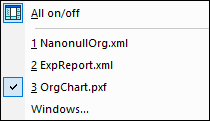
You can also use CTRL+F6 keyboard shortcuts to cycle through the open windows.