Text View
In Text View (screenshot below), you can type in the text of your document—both, markup and content—directly. Any text file, including non-XML documents (such as XQuery and HTML documents) can be edited in Text View. A number of features help you to quickly and accurately type in your document.
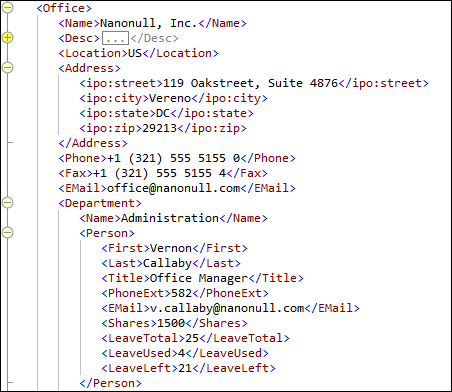
In this section, we describe general Text View features that are available for all kinds of documents. Specific document types, such as XML, XQuery, and CSS have certain type-specific features, which are described in the respective sections for those document types. For example, additional XML-specific features of Text View are described in the section XML | Editing XML in Text View.
The general Text View features have been organized as follows:
•Formatting in Text View describes how the font properties, indentation, and word-wrapping of the document can be specified.
•Displaying the Document contains information about the line-numbering, bookmarking, expanding/collapsing of nodes, and other display-related features.
•Editing in Text View describes the features that are available while you edit, particularly the intelligent editing features.
•Navigating the Document explains the various ways in which you can navigate a document in Text View.
•Entry helpers are the windows that provide context-sensitive data-entry options. For example, the elements or attributes that can be validly added at a given document location are displayed in an entry helper and any one of these options can be inserted by double-clicking it.
•Split View divides the main window of Text View in two and displays the active document in both views. This enables you to see different parts of a long document side-by-side.
•Text View Shortcuts lists the default shortcuts of commonly used Text View commands.
Switching to Text View
To open the Text View of a document, click the Text button at the bottom of the Document Window or select View | Text View.