Editing
The Editing section enables you to specify editing behavior in XMLSpy.
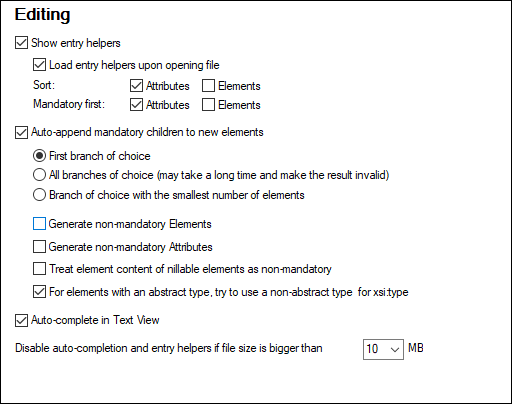
Entry helpers
While editing documents, XMLSpy provides intelligent editing based on these settings. You can customize various aspects of entry helper behavior in this pane, including the order in which items appear in the entry helpers. The customization settings made here will be applied when relevant to the file type being edited. For example, the option to load entry helpers on opening the file and sorting attributes will not be applicable to DTD or XQuery documents.
Creating XML structure from XML Schema
When you create a new XML document that is bases on an XML Schema, the document will be generated with a structure that is derived from the definitions in the schema. The settings described below determine some ambiguous aspects related to teh creation of this structure.
Auto-append mandatory children
Mandatory child elements of choice groups in the schema are auto-appended on the basis of the setting made in this pane. You can select whether (i) the first branch (element) of the choice group, (ii) all branches, or (iii) the branch with the smallest number of descendant elements is generated. Note that the All branches selection could generate an invalid document since only one branch from a choice group is allowed.
Non-mandatory nodes and elements of an abstract type
To add non-mandatory elements or attributes, select the respective option. If these options are not selected, then only mandatory nodes will be added. You can also (i) set element content of nillable elements to be non-mandatory, and (ii) try to use a non-abstract type as the xsi:type of an element of an abstract type.
Text View
The Auto-complete option automatically adds unambiguous structural components. For example, when the closing angular bracket of the start tag of an element is entered, then the end tag of that element is automatically added if this option is enabled.
In Text View, Auto-completion and entry helpers can be disabled if a file is bigger than the size specified in the Disable Auto-completion combo box. This is useful if you wish to speed up the editing of large files and can do without the auto-completion feature and entry helpers. If the file size is bigger than that specified for this option, then the Text View context menu contains a toggle command for switching on and off Auto-completion and entry helper use. So you can always switch these editing aids on and off at any time during editing (in the event of files having a size greater than the size specified for this option). If the value specified for this option is smaller than the size of the opened file, locations indicated in error messages will not correctly correspond to the location in Text View.
Save and exit
After making the settings, click OK to finish.