Compare Options
Click Tools | Compare options to open the Settings dialog (see screenshot). In it you make the settings for your Compare sessions. The settings that are current when a Compare session is started are the settings that are applied to that Compare session.
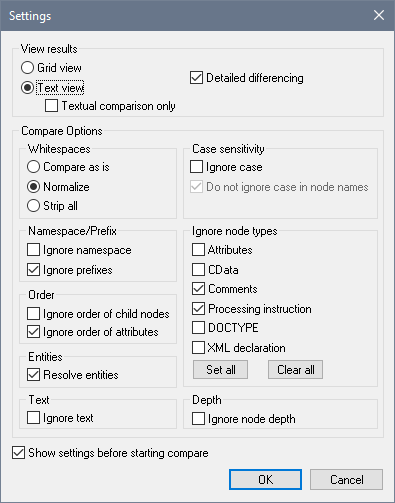
View results
Selects the view in which results are shown. You can select from the following options:
•Grid View (XML comparison)
•Text View with Textual Comparison Only unchecked (XML comparison)
•Text View with Textual Comparison Only checked (Text comparison)
If a view that provides XML comparison is selected, then the documents are treated as XML documents, and XML Compare Options are enabled. If Text comparison is selected, only Compare Options valid for Text comparison (Whitespaces and Case-sensitivity) are enabled; all other Compare Options are disabled.
| Note: | You can merge differences in both Grid View and Text View, and in both XML and Text comparison modes. If you wish to undo a merge, stop the Compare session, select the file in which the change is to be undone, and select Edit | Undo or press Ctrl + Z. |
Detailed differencing
If unselected, differences in immediate sibling elements are represented as a single difference, and the merge option is disabled. If selected, differences in immediate siblings are represented as separate differences, and merging is enabled.
| Note: | The Detailed differencing check box must be checked to enable merging. |
Whitespaces
Whitespace characters are space, tab, carriage return, and line feed. When whitespace is normalized, consecutive whitespace characters are reduced to one whitespace character; however, note that, according to the XML specification, leading and trailing whitespace in attribute values are completely removed when whitespace is normalized. The options here compare files with: (i) whitespace unchanged; (ii) whitespace normalized; and (iii) all whitespace stripped. The Whitespaces option is available for both XML and Text comparisons.
Case sensitivity
If the Ignore case check box is checked, then you have the option of ignoring or not ignoring case in node names (for XML comparisons only). The Case-sensitivity option is available for both XML and Text comparisons.
Namespace/Prefix
These are options for ignoring namespaces and prefixes when searching for differences.
Order
If Ignore order of child nodes is checked, then the position of child nodes relative to each other does not matter. The comparison is made for the entire set of child nodes, and if the only difference between a child node in one document and a child node in the compare document is the relative position in the nodeset, then this difference is ignored. Each child element node is identified by its name, its attributes, and its position. If the names of more than one node in the sibling set are the same, then the position of these nodes is used to identify the nodes even if the "Ignore order of child nodes" option is checked. This option applies to each level separately. If Ignore order of child nodes is unchecked, then differences in order are represented as differences.
The option of ignoring the order of attributes is also available, and applies to the order of attributes of a single element.
Entities
If "Resolve entities" is selected, then all entities in the document are resolved. Otherwise the files are compared with the entities as is.
Text
If "Ignore text" is selected, then differences in corresponding text nodes are not reported.
Ignore node types
Check the node types that will not be compared in the Compare session. Node types that may be ignored are Attributes, CDATA, Comments, Processing Instructions, DOCTYPE statements, and the XML declaration.
Depth
If Ignore node depth is checked, then the additional depth of any element (i.e. more levels of descendants) relative to the depth of the corresponding element in the compared file is ignored. This option must be unchecked to enable merging.
Show settings before starting compare
Checking this option causes the Settings dialog (this dialog) to appear before each file or directory comparison is carried out (via the Compare open file with and Compare Directories commands). Having the Settings dialog appear before each comparison allows you to check and modify the settings for each comparison.
If this command is unchecked, then the Compare session will start directly when a comparison is invoked.