WSDL View
WSDL View (screenshot below) provides an interface for graphically editing WSDL 1.1 and WSDL 2.0 documents. WSDL View is available when a WSDL document is active and the WSDL View tab is clicked. The structure and components of a WSDL document are created in the Main Window using graphical design mechanisms, and additional editing is enabled from the Entry Helpers.
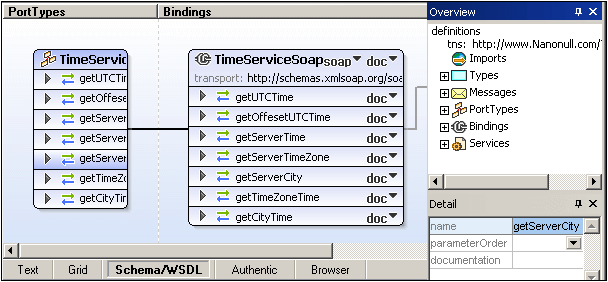
The Main Window (consisting of the PortTypes (WSDL 1.1) or Interfaces (WSDL 2.0), Bindings, and Services sections) and the Entry Helpers (Overview and Details) are described in the sub-sections of this section. (For a description of how to work with projects, see Project Menu in the User Reference section.)
Functionality available in WSDL View
The following functionality is available in WSDL View:
•A graphical display in the Main Window of all WSDL elements, grouped by PortTypes (WSDL 1.1) or Interfaces (WSDL 2.0), Bindings, and Services.
•Direct manipulation of WSDL elements using drag and drop.
•Ability to add, append, and delete any WSDL element visible in the graphical view (context sensitive menu).
•Ability to enter and edit values in the Details Entry Helper.
•WSDL validation against W3C Working Draft.
•Import or embedding of XML Schemas in the WSDL document.
•Switching to Schema View for editing of schemas.
•Editing of schema types from within WSDL View.
•Generation of WSDL documentation in MS Word or HTML.
•Generation of a diagram (PNG image) of the WSDL document in the Main Window.
•Printing of the view in the WSDL window.
File viewing
Note the following points concerning file viewing:
•When you open a WSDL file, the file opens automatically in WSDL View.
•You can also view a WSDL document in the Text and Enhanced Grid Views. To do this, click on the appropriate tab.
•If the WSDL file contains a reference to an XML Schema, then the schema can be viewed and edited by selecting the menu command WSDL | Types | Edit Schema in Schema View. This opens the schema file in the Schema View.
•If an associated schema file is open, then you are not allowed to change the view of the WSDL file (for example, from WSDL View to Text View). Before trying to change views of the WSDL file, make sure that you have saved changes to the schema file and closed the file.
There are two entry helpers to help you edit WSDL documents: Overview and Details. Both entry helpers can be docked/undocked by double-clicking the title bar. When docked, the auto-hide feature can be activated by clicking the drawing-pin icon in the title bar. When auto-hidden, the entry helper is minimized as a tab at an edge of the application window. An auto-hidden entry helper can be re-docked by rolling it out from the edge (by mousing over its tab) and clicking the drawing-pin icon in the title bar.
See also: More information about working with WSDL documents is available in the sections, WSDL Tutorial and User Reference | WSDL Menu.