Connecting to Progress OpenEdge (ODBC)
This example illustrates how to connect to a Progress OpenEdge database server through the Progress OpenEdge 11.6 ODBC driver.
Prerequisites:
•The ODBC Connector for Progress OpenEdge driver must be installed on your operating system. The Progress OpenEdge ODBC driver can be downloaded from the vendor's website (see also Database Drivers Overview). Make sure to download the 32-bit driver when running the 32-bit version of XMLSpy, and the 64-bit driver when running the 64-bit version. After installation, check if the ODBC driver is available on your machine (see also Viewing the Available ODBC Drivers).
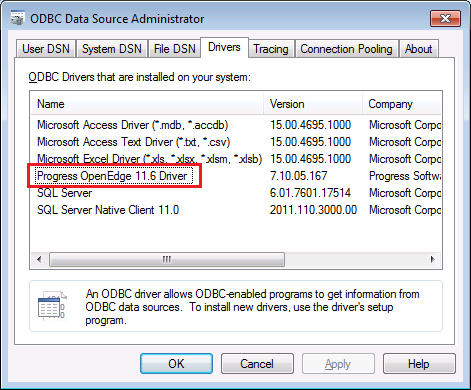
•You have the following database connection details: host name, port number, database name, user ID, and password.
Connecting to Progress OpenEdge through ODBC
1.Start the database connection wizard.
2.Click ODBC Connections.
3.Click User DSN (alternatively, click System DSN, or File DSN, in which case the subsequent instructions will be similar).
4.Click Add ![]() .
.
5.Select the Progress OpenEdge Driver from the list, and click User DSN (or System DSN, if applicable).
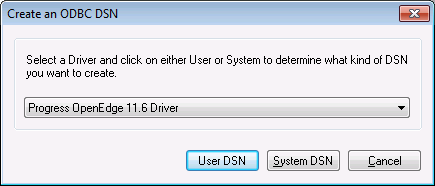
6.Fill in the database connection credentials (Database, Server, Port, User Name, Password), and then click OK. To verify connectivity before saving the entered data, click Test Connect.
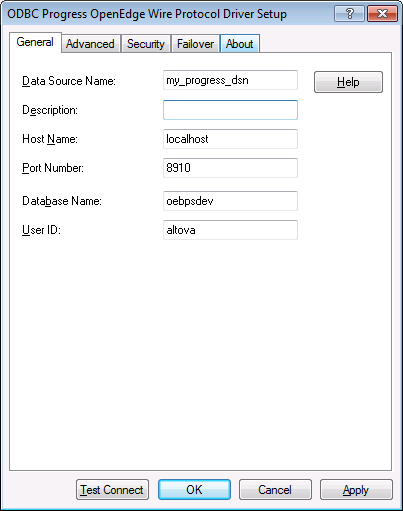
7.Click OK. The new data source now appears in the list of ODBC data sources.
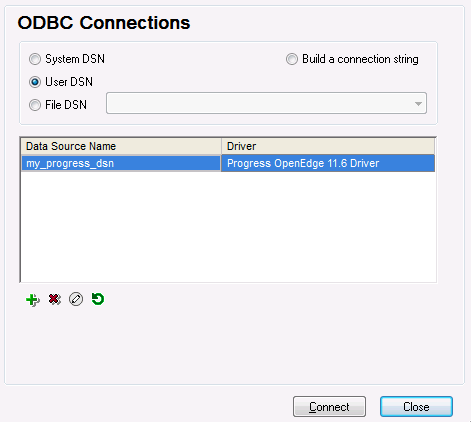
8.Click Connect.