Grid View
Grid View is available for XML documents, JSON documents, and DTDs. (The screenshot below is of the Grid View of an XML document.) Grid View shows the hierarchical structure of the document through a set of nested containers. These can be easily expanded and collapsed to get a clear picture of the document's structure. As a result, in Grid View, both contents and structure can be easily edited.
For details about how to work in Grid View, see the following sections:
•DTDs
Scroll headers
As you scroll down an XML, JSON, or DTD document in Grid View and the top-level node goes out of the view window, a header bar appears at the top of Grid View and shows that top-level node. As you scroll further down, more ancestor elements of the node currently at the top of the view window will be displayed in the header bar. For example, in the screenshot below, the ancestors of the /Company/Person[1]/@Programmer node are displayed in the header bar.

If you click any one of the nodes in the header bar, then that node will be selected and displayed in the view window.
Find and Replace
The Find and Replace features (accessed via the Edit menu) provide powerful search capabilities. The search term can be defined additionally in terms of casing and whether whole words should be matched, and it can also be expressed as a regular expression. The search range can be restricted to a selection in the document and to particular node types (see screenshot below).
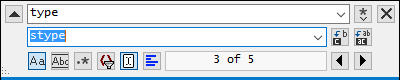
For a description of the Find and Replace functionality, see the descriptions of the Find and Replace commands of the Edit menu
Customizing Grid View
•To resize columns, place the cursor over the appropriate border and drag so as to achieve the desired width.
•To resize a column to the width of its largest entry, double-click on the grid line to the right of that column.
•To adjust column widths to display all content, select the menu item View | Optimal widths command, or click on the Optimal Widths icon in the Grid View toolbar.
•The heights of cells are determined by their contents. They can be adjusted with the menu option Tools | Options | View | Enhanced Grid View, "Limit cell height to xx lines".
| Note: | If you mark data in Grid View and switch to Text View, that data will be marked also in Text View. |
