PostgreSQL Connection
Connections to PostgreSQL databases can be set up either as native connections, or connections via ODBC, JDBC, and other drivers. The advantage of setting up a native connection is that no drivers are required to be installed on your system.
If you prefer to establish a connection by means of a non-native driver, see the following topics:
•Connecting to PostgreSQL (ODBC)
Otherwise, if you want to set up a native connection to PostgreSQL, follow the steps below. To proceed, you need the following prerequisites: host name, port, database name, username, and password.
To set up a native PostgreSQL connection:
1.Start the database connection wizard.
2.Click PostgreSQL Connections.
3.Enter the host (localhost, if PostgreSQL runs on the same machine), port (typically 5432, this is optional), the database name, username, and password in the corresponding boxes.
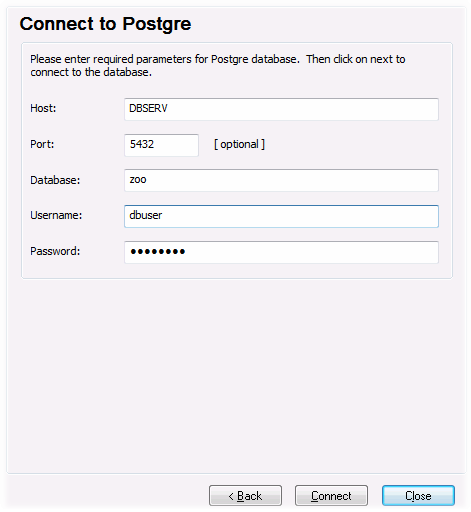
4.Click Connect.
If the PostgreSQL database server is on a different machine, note the following:
•The PostgreSQL database server must be configured to accept connections from clients. Specifically, the pg_hba.conf file must be configured to allow non-local connections. Secondly, the postgresql.conf file must be configured to listen on specified IP address(es) and port. For more information, check the PostgreSQL documentation (https://www.postgresql.org/docs/9.5/static/client-authentication-problems.html).
•The server machine must be configured to accept connections on the designated port (typically, 5432) through the firewall. For example, on a database server running on Windows, a rule may need to be created to allow connections on port 5432 through the firewall, from Control Panel > Windows Firewall > Advanced Settings > Inbound Rules.