Azure CosmosDB Connection
To connect to an existing CosmosDB, take the steps below:
1.Start the database connection wizard (see Start Database Connection Wizard).
2.Select CosmosDB and then click Next.
3.On the Connect to CosmosDB page (screenshot below), enter the connection details of the CosmosDB. The Endpoint field refers to the account endpoint URL through which a CosmosDB account gains access to database resources. The Resource Token field refers to an authorization token that grants a CosmosDB account permission to access specific CosmosDB resources. The resource token is a Base64 string that is used as a password. You can find these connection details on the Azure portal.
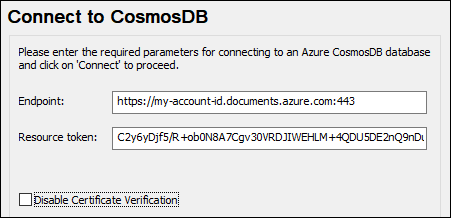
4.Click Connect.
5.The connection will be made and the Insert Database Objects screen appears, in which the containers of the database will be listed.
6.Select the container/s that you want and click OK.
Note about disabling certificate verification
There is an emulator for CosmosDB that can be used during development as a test system instead of the cloud service. By default, the emulator comes with a self-signed certificate in which the machine name does not match the host. To bypass the verification step, select the Disable Certificate Verification check box.