XBRL Table Options
At the bottom of the XBRL Table Wizard is a list of options for the table being created (screenshots below). Here, you can also switch to US-GAAP mode if your taxonomy is based on US-GAAP and draw on US-GAAP-specific information for use in creating the table. The range for which periods should be considered can also be set (see screenshot below).
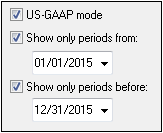
Other XBRL table options that may be set are as follows:
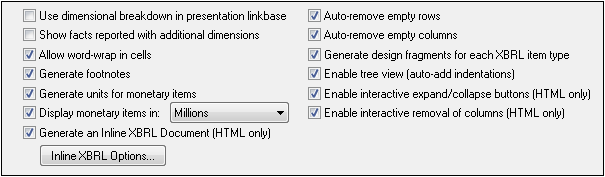
•Use dimensional breakdown in presentational linkbase: The dimensional structure specified in the presentation linkbase will be used to locate concepts in the table design.
•Show facts reported with additional dimensions: When facts have additional dimensions, these are reported.
•Allow word-wrap in cells: Word-wrapping in table cells can be switched on.
•Generate footnotes: Footnote templates will automatically be generated. There are two parts to footnotes: (i) footnote references are inserted for elements, and (ii) the actual footnotes are created at the bottom of the table.
•Generate units for monetary items: A Unit template is automatically inserted for monetary items in the design. This template applies the global template xbrli:measure. If this option is unchecked, the Unit template will not be inserted. However, it can be inserted at individual locations in the design at any time via the context menu. See XBRL Templates for details.
•Display monetary items in: You can select number units between Tens and Billions for monetary values. The selected unit will apply to the entire table. Monetary values in the table will be reported in these units, for example, in millions.
•Generate an Inline XBRL Document (HTML only): The HTML output document will contain the Inline XBRL namespace and all other requisites for containing Inline XBRL elements. Clicking the Inline XBRL Options button pops up the Inline XBRL Options dialog (screenshot below), which enables you to specify the default number-formatting of the output document. These options are explained in the Inline XBRL section, they are the same as the options for Non-fraction (regular numbers).
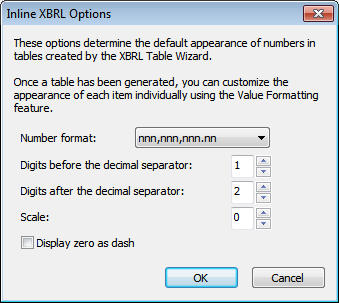
•Auto-remove empty rows: Empty rows in the output are removed.
•Auto-remove empty columns: Empty columns in the output are removed.
•Generate design fragments for each XBRL item: Default design fragments are generated for XBRL items (such as xbrli:monetaryItemType1). For the same XBRL item type used multiple times in the taxonomy, a new design fragment is generated for each instance of the XBRL item. Notice that the names of such generated design fragments has a counter appended to it. The counter is incremented by one each time a new design fragment is generated for the same XBRL item. Inline XBRL design fragments are given a prefix of ix_.
•Enable tree view (auto-add indentation): In the output, concept rows will be set up in a hierarchy as specified in the presentation linkbase and indented accordingly.
•Enable interactive expand/collapse buttons (HTML only): Since the concepts constitute a hierarchy, concepts with descendants can be expanded or collapsed in HTML output. Expand/collapse buttons are created automatically in the HTML output, and the viewer can use these to customize the HTML display.
•Enable interactive removal of columns (HTML only): If checked, this option creates a remove button at the top of each column in the HTML output. By clicking this button, a viewer can remove a column in the HTML display.
•A time range can be specified for the report. Only facts within this time range will be displayed. Dates for the time range can be selected using the arrow keys. The Left Arrow and Right Arrow keys can be used to select a date component, the Up Arrow and Down Arrow keys can be used to change the value of the selected date component up and down, respectively.