Explicit Dimension Properties
The Explicit Dimension Properties dialog (screenshot below) appears when you click the Template Behavior | Closed Mode command of the explicit dimension template's context menu.
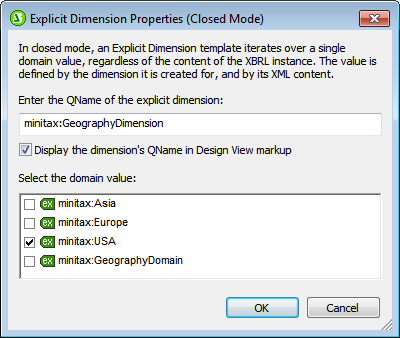
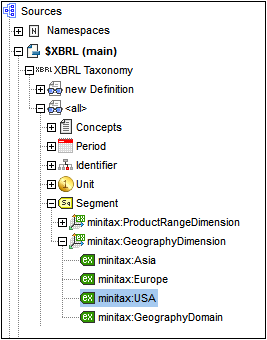
The dialog enables you to specify the domain member of an explicit dimension over which the template will iterate. Enter the QName of the explicit dimension and then select the domain member from the list of domains that have been defined for the explicit dimension in the taxonomy. The screenshot above right shows the explicit dimension in the taxonomy structure. To display the dimension's QName in the template tags, check the Display QName option. The QName is displayed within parentheses (see first explicit dimension template in the screenshot below).
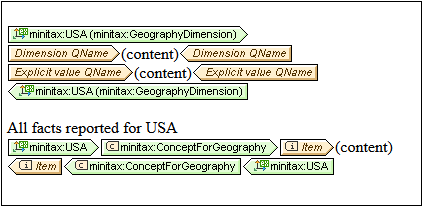
The screenshot above shows two closed-mode explicit dimension templates.
•The first template contains two aspect value templates (inserted via the context menu commands Insert XBRL Element | Dimension QName and Insert XBRL Element | Explicit Dimension Value QName).
•The second template selects all ConceptForGeography concepts that are linked to the USA domain of the GeographyDimension explicit dimension. The Item template within the concept template returns that concept's value.