PDF Attachments
In a PDF file, it is possible to attach other files. The attached file will be available in the PDF. To view a PDF attachment, open the PDF file in PDF Reader and click on the paperclip icon. This opens the Attachments pane, in which attached files—if any are present—are displayed.
When designing an SPS, you can specify: (i) the location of PDF files to attach, and (ii) the names of the attached files. When the PDF is generated, this attachment information is processed and the attachments are created. PDF attachments are created when PDF output is generated via: (i) the File menu command Save Generated PDF, or (ii) the generate command of StyleVision Server. In both cases, make sure that the files to attach are located at the location/s specified in the SPS design.
Specifying the attached files
To select and attach files, do the following:
1.In the Initial Document Section, click Edit Properties (see screenshot below).
2.In the Properties tab, open the PDF File Attach section.
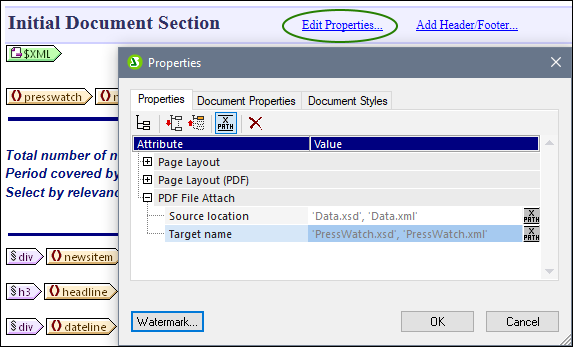
3.For the Source Location property, enter the location of the file you want to attach. Relative paths are evaluated relative to the SPS. If you want to attach more than one file, then you must enter these file locations in an XPath expression, as string items of a sequence. For example: 'Data.xsd', 'Data.xml'.
4.For the Target Name property, enter the names of the files as you want them to appear in the Attachment Pane of the PDF. If you want to specify more than one name in this field, use an XPath expression. If there is no entry in this field, then the names of the source files are used as the target names. Each target name will correspond to the source file in the same index position. If there are more source files than targets, then original names are retained where no target name exists. If there are more target names, then extra target names are ignored.
5.Click OK when done.
The files are attached in the order in which they were specified. The PDF Attachment viewer might sort them in a different order.