Table
The Table toolbar contains commands to structure and format static and dynamic tables in Design View. These commands are shown in the screenshot below (which is that of the Table toolbar customization menu, available when you click the Customize button at the right of the toolbar).
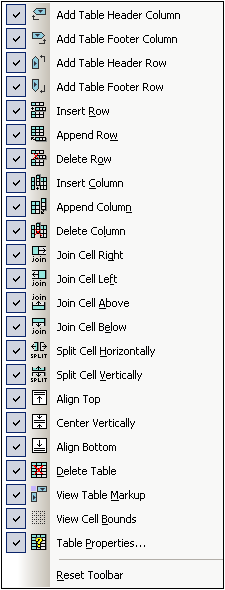
Row and Column operations
Rows and columns in any SPS table (static or dynamic) can be inserted, appended, or deleted with reference to the cursor location. Rows and columns are inserted before the current cursor location or appended after all rows/columns. The row/column in which the cursor is can also be deleted. These operations are achieved with the Insert Row/Column, Append Row/Column, or Delete Row/Column buttons. You can also add table headers and footers as either columns or rows Add Table Header/Footer Column/Row.
Cell operations
An SPS table cell in which the cursor is located can be joined to any one of the four cells around it. The joining operation is similar to that of spanning table cells in HTML. The buttons to be used for these operations are Join Cell Right/Left/Above/Below. Also, an SPS table cell in which the cursor is located can be split, either horizontally or vertically, using the Split Cell Horizontally and Split Cell Vertically buttons, respectively. SPS table cell content can be aligned vertically at the top, in the middle, and at the bottom. The display of cell borders can be switched on and off with the View Cell Bounds toggle.
Table operations, properties, display
Placing the cursor in a static or dynamic table and clicking Delete Table deletes that table. Table markup can be toggled on and off with the View Table Markup command. The Table Properties command pops up the Table Properties dialog, in which properties of the table can be defined.