Static Lists
A static list is one in which list item contents are entered directly in the SPS. To create a static list, do the following:
1.Place the cursor at the location in the design where you wish to create the static list and select the Insert | Bullets and Numbering menu command (or click the Bullets and Numbering icon in the Insert Design Elements toolbar). This pops up a dialog asking whether you wish to create a static list or dynamic list (screenshot below).
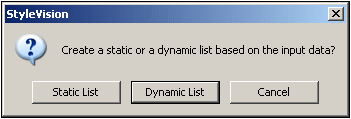
2.Click Static List. This pops up the Bullets and Numbering dialog (screenshot below).
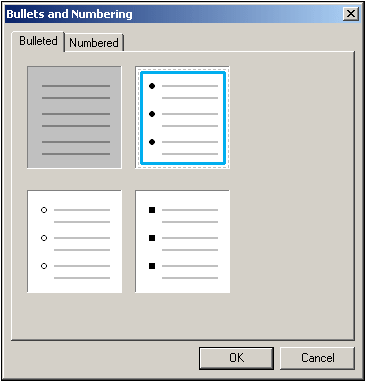
3.Select the desired list item marker and click OK. An empty list item is created.
4.Type in the text of the first list item.
5.Press Enter to create a new list item.
To create a nested list, place the cursor inside the list item that is to contain the nested list and click the Insert | Bullets and Numbering menu command. Then use the procedure described above once again.
| Note: | You can also create a static list by placing the cursor at the location where the list is to be created and clicking either the Bullets icon or Numbering icon in the Bullets or Numbering icons in the Formatting toolbar. The first list item will be created at the cursor insertion point. |
Changing static text to a list
To change static text to a list, do the following:
Highlight the text you wish to change to a list, select the command Enclose With | Bullets and Numbering, choose the desired marker type, and click OK. If the text contains a CR-LF, carriage-return and/or linefeed (inserted by pressing the Enter key), then separate list items are created for each text fragment separated by a CR-LF. If a text fragment within a line is highlighted, then that text is created as the list-item of a single-item list; you can add an unlimited number of additional list items by clicking Enter as many times as required. Note that the Enclose With | Bullets and Numbering command can also be accessed via the context menu.
Lists in Text output
When a list is generated in Text output, each list item is indicated by a minus symbol at the start of the list item.